Between VCP5 and VCDX project preparation I found a few hours to play with my LAB.
First problem to solve was how to remotely access VMware workstation GUI from either Windows or Linux workstation. It’s possible via two ways,
- access Linux box desktop and start VMware workstation GUI
- forward application interface to client site (XForwarding )
- install VMware workstation locally and use client it as a client
Remote desktop
There are few ways to use remote desktop on Linux (in my example Ubuntu:
- configure build in remote desktop sharing features – it works but … very slow.
- install 3’rd party solution for desktop sharing – x2Go (client-server, cross-platform solution) – it’s Java APP and extremely slow
- install TeamViewer – oo yea that works perfectly, it’s free for personal usage, cross-platform (windows, Linux, Mac) and even mobile devices (Android or iOS), Download link is in Reference button below.
Teamviewer is really good solution – but unfortunately can’t be set up as a service on Linux (it runs on Linux in Wine). If you need access Linux desktop after reboot – application needs to be added to autostart and automatic login enabled – I know I know it’s a security bridge but – I can live with that 🙂 to mitigate a security risk, screen saver was set up to one minute and password protect was set.
Next option is XForwarding
X forwarding from Linux to Windows
What do you need to configure:
- putty – I think that no further explanation needed in that palce 🙂
- Xming – X server for Windows – http://sourceforge.net/projects/xming/
Configuration
Linux server – check ssh demon configuration file if X forwarding is enabled X11Forwarding yes, config file for ssh is called sshd_config depends on Linux version config file is located in different places but always in /etc/
Windows
Xming – is very easy, after installation just start application
Putty – start putty –> create new connection (over port 22 – ssh to Linux box where Vmware workstation was installed) and enable X forwarding (see picture below)
 Start putty, login to target server and run application from command line for example: /usr/lib/vmware/bin/vmware – starts VMware Workstation GUI. Usually take few seconds for forwarded window to pops up on screen.
Start putty, login to target server and run application from command line for example: /usr/lib/vmware/bin/vmware – starts VMware Workstation GUI. Usually take few seconds for forwarded window to pops up on screen.
Of course, one can say that is not so fast like Windows RDP but for me it’s fast enough and it’s free 🙂 (no license cost for my server OS)
Xforwarding from Linux box to Linux box
What you need to configure:
Linux server – make sure that parameter X11Forwarding is set to yes, in sshd_config file, depends on Linux version config file is located in different places but always in /etc/
On client site – connect to server via ssh with -X (capital X) e.g ssh -X artur@ and start application from command line.
[box type=”info”] How to set up home lab for vSphere,
Hardware in my LAB and if you want to install ESXi5 directly on hardware, you can find tested hardware configuration here White BOX server for ESXi4 and ESXi5 [/box]



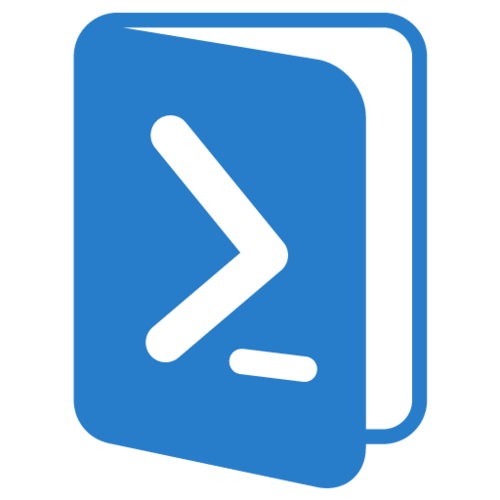

I do not even understand how I ended up right here, but I believed this put up used to be great. I do not realize who you’re however definitely you’re going to a well-known blogger should you aren’t already. Cheers!