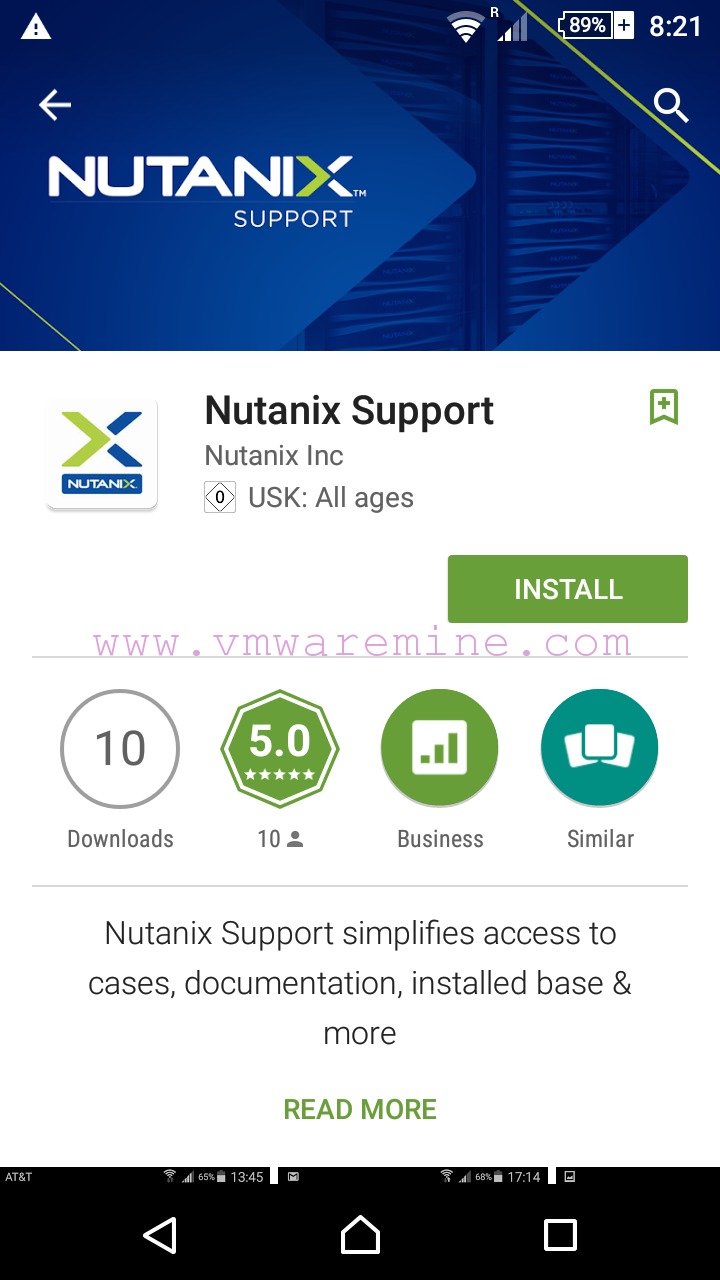Many users has a problem with installation of VMware tools for Linux virtual machines. so I decided to post quick guidance how to do it. To be honest, is a simple task. In my example I used a RedHat 6.1 64bit version.
- Mount VMware tools ISO to your Linux VM – from a vSphere client Right click on VM –> Guest –> install\Upgrade VMware Tools
- Login to Linux guest OS either via VMware console o putty
- Type mount to list all mounted devices on your system, one of them should be media with VMware tools

- change directory to /media/VMware Tools/
- Copy tar.gz package to temporary location cp/tmp
- change directory to cd /tmp
- unpack package: firstly do gzip -d package name> ,secondly tar -xvf < tar package name>
- After unpack operation, under /tmp you should see folder with VMware tools called vmware-tools-distrib
- Change directory to vmware-tools-distrib
- execute installation script ./vmware-install.pl
- Follow installation wizard – leave default values suggested by installer
- After installation completed – Restart VM and verify VMware tools status on VM summary windows in vSphere client