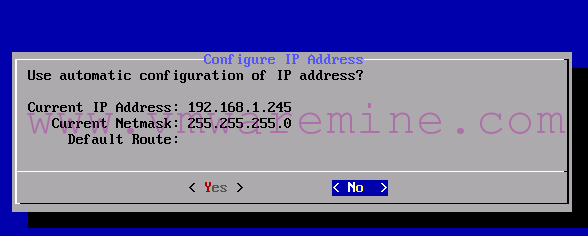The Web components of vCAC include the Administration Website, Reports Website, and the Model Manager. The Model Manager consists of two installable components: Model Manager Web Service and Model Manager Data. vCAC Web components can be installed on separate server or on the same server where rest of the vCAC services.
Step 1 – Prerequisite checker
- If not installed already – install it on server where you will plan to install Web components
- Under Core Install, select Model Manager Web Services and Website and clear the check boxes for the other components, including those under Core Upgrade, DEM Install, and vCAC Self-Service Portal Install
- Run checker
[box type=”warning”] NOTE: f the vCAC Prerequisite Checker detects that IIS is not installed, you must reregister ASP.NET 4.5 after installing IIS to avoid an error when starting the Administration Website. To re-register ASP.NET with IIS, type: C:\Windows\Microsoft.NET\Framework64\v4.0.30319\aspnet_regiis.exe -iru IISReset[/box]
Step 2 – Installing vCAC web components
[box type=”warning”] NOTE: All host names specified during the installation process must be fully qualified domain names (FQDN). [/box]
- Navigate to the directory where you extracted the installation zip archive, then navigate to the
- Setups subdirectory.
- Right-click vCAC-Server-Setup and select Run as administrator.
- accept end user agrement
- select destination folder
- On custom setup page select as on figure below:
- On the Wizard installation completed screen click finish and wait for new window pop up
- On vCAC configuration wizard window check which components were installed and click Next
- Enter a Valid license key
- In database configuration provide:
- database instance name (sql server name FQDN not hostname or IP)
- database name
- credentials, if you run configuration wizard under different account from the one which has grant access to vCAC database
- Type security pass-phrase
- In application configuration window:
- web site
- port number
- certificate
- Click on test binding button to see if port is available.
- Click on Generate Self-signed certificate only if:
- you don’t have available certificate configured in IIS server
- Provide service account under service will be running on. If you run installation wizard under application user which you have created previously.
- On authorization store page choose one of the AzMan authorization store types:
- MSSQL server
- file based
- if you choose AD you have to provide LDAP path to Authorization store
msldap://ad01/CN=AzMAnStore,OU=vCACStore,DC=lab,DC=local
- In vCAC model manager configuration window provide:
- FQDN for model manager server
- Log repository
- Enable SMTP if needed
In vCAC administration Web site host name, specify the fully qualified domain name of the Web server or Web cluster. This information is used to build the base URL for vCAC Console links in notification emails. For example, if you type vCAC-web-cluster.exam-ple.com, the base URL for email links is https://vCAC-web-cluster.example.com/vCAC
- In next screen – vCAC web site configuration – leave default options unchanged and click Next
and Configure to finish configuration of vCAC web components.
Configuration process takes from 10 to 20 minutes to complete all four application and verify configuration log.
================= Logging started at 2013-07-26 12 05 06 223 AM ================== Started creating IIS binding *:443:. Creating IIS binding *:443: is completed. Started granting service user IIS access. Service user will be added to Windows group IIS_IUSRS as part of this process. Granting IIS access to service user is completed. Started creating IIS application pool RepositoryAppPool. Creating IIS application pool RepositoryAppPool is completed. Started creating IIS virtual application Repository. Creating IIS virtual application Repository is completed. Started updating Model Manager Web configuration file. Updating Model Manager Web configuration file is completed. Key-Generate -pp "********" -s "vca01" -vd -cs "Data Source=sql01.lab.local;Initial Catalog=vca01;Integrated Security=true;" -uc "E:\Program Files (x86)\VMware\vCAC\Server\Model Manager Web\Web.config" -v Info: Encrypting passphrase is completed. Started updating RepoUtil configuration file. Updating RepoUtil configuration file is completed. Started initializing Repository via RepoReg CLI. Initializing Repository is completed. Started deploying Repository Models via RepoUtil CLI. Deploying Repository Models is completed. Started deploying Repository assemblies, workflows, schedules, and events via RepoUtil CLI. Deploying Repository assemblies, workflows, schedules, and events is completed. Operation succeed Started granting service user IIS access. Service user will be added to Windows group IIS_IUSRS as part of this process. Granting IIS access to service user is completed. Started creating IIS application pool vCACAppPool. Creating IIS application pool vCACAppPool is completed. Started creating IIS virtual application vCAC. Creating IIS virtual application vCAC is completed. Started updating Website configuration file. Updating Website configuration file is completed. Started granting service user IIS access. Service user will be added to Windows group IIS_IUSRS as part of this process. Granting IIS access to service user is completed. Started creating IIS application pool vCACReportAppPool. Creating IIS application pool vCACReportAppPool is completed. Started creating IIS virtual application vCACReports. Creating IIS virtual application vCACReports is completed. Started updating Report Website configuration file. Updating Report Website configuration file is completed. ================= Logging stopped at 2013-07-26 12 19 07 423 AM ================== VMware vCloud Automation Center Server Configuration has completed.