After so many deployments of vCAC I’m still finding some strange issues and misconfiguration. This time I had a problem with log in to tenant portal after full power cycle of my vCAC environment. When I’ve tried to log I’ve seen submit button on left top corner of the web browser window and in address bar I’ve seen changing URL between vCloud Automation Center Appliance and vCloud Automation Center Identity Appliance. I’ve checked NTP settings for all vCAC components, including Active Directory and IaaS server – everywhere NTP servers were set. However I’ve found that time on vCAC Identity appliance and other vCAC components (AD, IaaS server and vCAC Appliance) was ahead for about 3 minutes !!!
First, I’ve checked VMware tools configuration, if for any reason Synchronization guest time with host was marked – it wasn’t.
Second, I’ve checked current system time on vCAC identity appliance and its hardware time (see below) – as you can see current system time was taken from hardware time – remember that NTP client was enabled to sync time with external time source. Why it didn’t sync time with external time source after reboot – I don’t know? Why it did pick up host time after reboot – this I know 🙂 – check out this VMware KB ?
via01:~ # date Wed Jul 16 14:19:32 CEST 2014 via01:~ # hwclock Wed Jul 16 14:19:42 2014 -1.025316 seconds
I logged into vCAC identity appliance and for time sync manually using sntp command. After, I’ve check OS time and hardware time, the difference was more than 3 minutes.
via01:~ # sntp -P no -r 0.nl.pool.ntp.org via01:~ # date Wed Jul 16 14:17:30 CEST 2014 via01:~ # date Wed Jul 16 14:17:46 CEST 2014 via01:~ # hwclock Wed Jul 16 14:21:19 2014 -0.599380 seconds
Easiest way to sync hardware time with OS is run command hwclock –systohc .
hwclock --systohc
You can do it other way around, sync current system time with hardware time –
hwclock --hctosysAfter this operation, I’ve aligned hardware time with OS time.
via01:~ # date Wed Jul 16 14:22:08 CEST 2014 via01:~ # hwclock --systohc via01:~ # date Wed Jul 16 14:22:40 CEST 2014 via01:~ # hwclock Wed Jul 16 14:22:47 2014 -0.786269 seconds via01:~ #
It was easy fix, after few minutes time was accurate across all vCAC components and I could log into tenant portal without any problem.
To avoid this problem in the feature add below advance settings into virtual machine configuration file. See more in this VMware KB
tools.syncTime = “0”
time.synchronize.continue = “0”
time.synchronize.restore = “0”
time.synchronize.resume.disk = “0”
time.synchronize.shrink = “0”
time.synchronize.tools.startup = “0”
time.synchronize.tools.enable = “0”
time.synchronize.resume.host = “0”

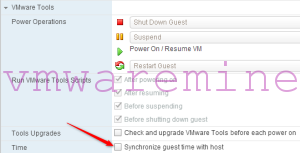

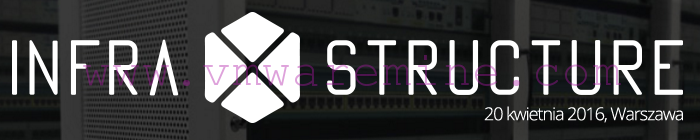


Do you have step-tickers (/etc/ntp/step-tickers) configured in vCAC appliance?
If not this might be reason for ntpd not to sync during boot.