NOTE: NEW MIGRATION PROCESS:
Follow the new migration method for Windows 2003 – using Nutanix Move will help streamline migration
Migrate Windows Server 2003 to Nutanix AHV from VMware vSphere esxi.
Today’s migration topic is migrate Windows Server 2003 R2 to Nutanix AHV from VMware vSphere ESXi to Nutanix AHV.
NOTE: Windows 2003 (any version) server is not on the list of supported Guest Operating Systems for Nutanix AHV. To get latest list of supported Guest OS, log in to portal.nutanix.com
Requirements:
- AOS 4.6.1 or newer
- AHV 20160217.2 or newer
- network connection between legacy VMware vSphere and Nutanix Acropolis
- mounted container from Nutanix Acropolis on legacy VMware ESXi farm
- basic knowledge about Nutanix Acropolis and VMware vSphere
- Images with VirtIO drivers in two versions:
- lastest – for virtIO drivers – you can download it from Fedora project
- VM local administrator password
- Remove all snapshots from VM
Step #1 – Storage migrate virtual machine VMDK files to Nutanix container
Use vSphere client and migrate VM disks to Nutanix AHV container.
Step #2 – Install MergeIDE.bat
MergeIDE.bat. This is a really important step that will prepare the system to boot using an IDE driver when we bring it up in KVM. Skipping this step will likely result in blue screen errors and much frustration.
MergeIDE can be downloaded at:
http://www.virtualbox.org/attachment/wiki/Migrate_Windows/MergeIDE.zip
NOTE: restart VM after installation and shut server down.
Step #3 – Create image from -flat.vmdk file
From acli, run image.create command to create disk image from -flat.vmdk file
<acropolis> image.create win2k3r2vmw source_url=nfs://127.0.0.1//ctr01/Win2k3x64/Win2k3x64-flat.vmdk wait=true image_type=kDiskImage container=GSO-MGT-NFS01 win2k3r2vmw: complete <acropolis>
List images, as you can see image is available on the list.
<acropolis> image.list Image name Image UUID virtIO-0.1.117 f1915cc6-6d48-4008-89d0-5847d770254b virtio-win-0.1-81 71e54211-cf57-40a7-85bb-b452b5072aaf win2k3r2vmw 88d6495a-9797-40ec-b968-0f048814f9b1 <acropolis>
Step #4 – Create new VM
Create new VM from Prism Element and make sure you VM boot disk is on IDE BUS and use image created in Step #3. Mount ISO with latest VirtIO drivers to CDROM, attach network card and add small (1GB) disk on PCI bus.
Take VM snapshot and Power VM on.
Step #5 – install drivers
Follow Add new hardware wizard and install on drivers. Make sure you choose drivers for Windows 2003.
Reboot VM
Step #6 -change boot disk bus to PCI
Shutdown VM first. Clone the IDE hard disks as PCI hard disks now that the VirtIO PCI drivers are installed in the Windows OS. The “vmdisk_uuid” of the IDE hard disk must be known to perform the cloning. To get the vmdisk_uuid run the following command. Detailed disk information is listed for each disk attached to the VM.
From acli run vm.get command to get details and find boot disk vmdisk_uuid
<acropolis> vm.get Win2k3x64
Win2k3x64 {
config {
annotation: ""
disk_list {
addr {
bus: "ide"
index: 0
}
cdrom: True
container_id: 10343366
container_uuid: "2cfc19fa-10d7-40db-8815-ba10baf86cb5"
source_vmdisk_uuid: "9533db88-f642-4c36-af88-22eeb91e3b5b"
vmdisk_size: 155856896
vmdisk_uuid: "0f0e1f75-fe86-4cb2-b86c-847f3d8d33e6"
}
disk_list {
addr {
bus: "ide"
index: 1
}
container_id: 10343366
container_uuid: "2cfc19fa-10d7-40db-8815-ba10baf86cb5"
source_nfs_path: "/ctr01/Win2k3x64/Win2k3x64-flat.vmdk"
vmdisk_size: 21474836480
vmdisk_uuid: "c9fe9ced-2fb2-4e8a-bb19-e1cdd8c07cb5"
}
max_hotplug_memory_mb: 262144
memory_mb: 2048
name: "Win2k3x64"
nic_list {
mac_addr: "52:54:00:13:ce:18"
network_name: "VLAN88"
network_uuid: "10793af9-0fcf-4fa7-b1e0-ad3622b2bb18"
}
num_cores_per_vcpu: 1
num_vcpus: 2
}
logical_timestamp: 10
state: "kOff"
uuid: "3f614d53-ffac-4111-896b-231fc09063c6"
Note down vmdisk_uuid and run vm.disk_create command. By default new disk is created on PCI bus and with source disk size.
<acropolis> vm.disk_create Win2k3x64 clone_from_vmdisk=c9fe9ced-2fb2-4e8a-bb19-e1cdd8c07cb5 bus=pci DiskCreate: complete <acropolis>
Step #6 – Remove IDE drive
Get VM details and check if new disk is in the configuration. In my example, old boot disk is on ide.1 BUS.
<acropolis> vm.disk_list Win2k3x64 Device bus Device index ide 0 ide 1 pci 0 <acropolis>
You can remove IDE.1 disk form either Prism Element or via acli. Power VM on. and … DONE
After migration clean up VM from unnecessary software, like VMware tools, and verify hardware in device manager
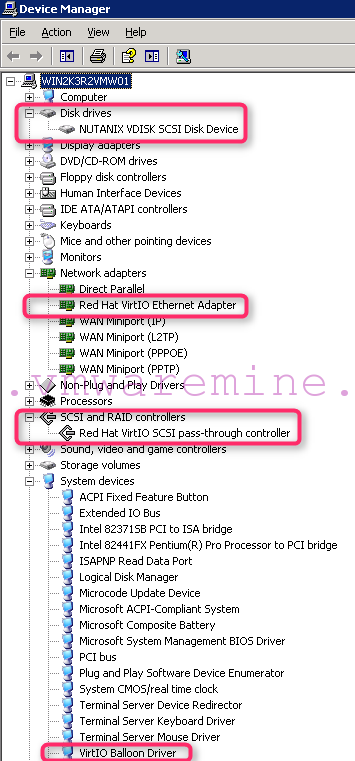
Acropolis devices in guest VM
[hr/]
CHANGELOG:
14’th Nov 2016 : updated procedure to mach as many Widows 2003 flavors as possible



Hi Arthur, I followed the above article to the tee for two of my Win 2003 servers and was able to successfully convert from Vmware to Nutanix. The two converted servers are running fine on Nutanix. I have a third server that has multiple hard disks and it is also running SQL Server 2000. I need to preserve this server for few more years. For this particular server the above process does not work. As soon as I convert the IDE disks to SCSI, the server gets blue screen of death and goes in to a loop. However, if I… Read more »
Hey Artur, what about NGT? Won’t install in Win2003, any thoughts?
Hi Artur, I just get Error loading operating system after Step 4. Single flat VMDK running Windows Server Enterprise R2 2003 SP2. Any ideas?
Hey Artur,
This initially worked but now when i reboot the server it blue screens, and when trying to do the migration of another i get the error “\SYSTEM32\NTOSKRNL.EXE IS CORRUPT OR MISSING”
Did this happen due to my upgrade to AOS 5.6.1 I am confused as to how to move forward, and could use your assistance…..
Thanks,
Josh