Somewhere, in the dark corner of your virtual datacenter, running a little, inconspicuous VM with Windows 2000 Server. You have to keep it, even if it has been unsupported for many years by Microsoft. The reason is the law. You have legacy app, where government law states, you have to keep data for 15 years. So you cannot decommission a tiny Windows 200 server even if you want to.
Above is just one out of many corner cases, of why we still see Windows 2000, Windows 2003, and Novell Netware servers in modern data centers. Now, when you migrating everything from VMware ESXi to Nutanix Acropolis, you have to move that tiny VM too.
Requirements
- Nutanix AOS 4.7.3 or newer
- Nutanix AHV 2016060144 or newer
- Run MergeIDE on source VM – can be downloaded at: http://www.virtualbox.org/attachment/wiki/Migrate_Windows/MergeIDE.zip
- Download Intel Drivers for E1000 controller for Windows 2000 Server – this is exe package. You can install it before migration or create an ISO out of it and mount to VM on AHV. You can download ISO from my website. Upload to Nutanix Image Services.
- Download and install ISOMagic or any other software which can create ISO files. To create an ISO with Intel drives.
- Delete all VM snapshots
- Mounted Nutanix AHV container
Step #1 – Move VMDK to Nutanix AHV container
Storage vMotion from legacy storage to Nutanix AHV container.
NOTE: make sure you change VMDK format file to THIN provisioned while migrating to Nutanix Acropolis.
Step #2 – Install MergeIDE.bat
MergeIDE.bat. This is a really important step that will prepare the system to boot using an IDE driver when we bring it up in KVM. Skipping this step will likely result in blue screen errors and much frustration.
MergeIDE can be downloaded at:
http://www.virtualbox.org/attachment/wiki/Migrate_Windows/MergeIDE.zip
Step #3 – Create VM on Acropolis.
Power Vm off. When you create VM on Nutanix Acropolis, use following settings:
- OPERATION – CLONE FROM ADSF FILE
- BUS TYPE – IDE
- PATH – provide UNC path to -flat.vmdk file
- SIZE – cannot be lower than size of the disk in VMware ESXi
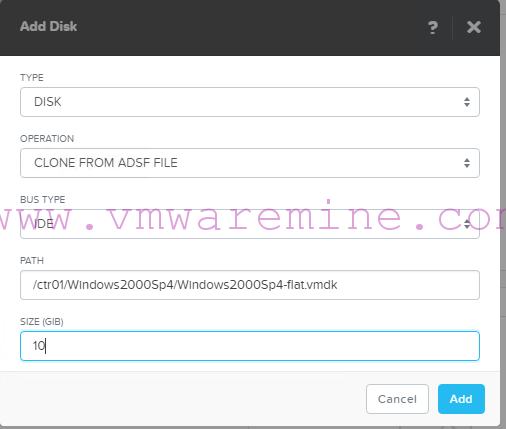
Create VM on Nutanix AHV
NOTE: Do not add vnic at this step. Using Prism Element you can add only 10Gb network adapter. We need to add 1Gb network adapter.
Step #4 – Create E1000 vnic
<acropolis> vm.nic_create win2ksp4vmw model=e1000 network=VLAN88 NicCreate: complete <acropolis>
check VM config
<acropolis> vm.get win2ksp4vmw
win2ksp4vmw {
config {
disk_list {
addr {
bus: "ide"
index: 0
}
cdrom: True
empty: True
}
disk_list {
addr {
bus: "ide"
index: 1
}
container_id: 10343366
container_uuid: "2cfc19fa-10d7-40db-8815-ba10baf86cb5"
source_nfs_path: "/ctr01/Windows2000Sp4/Windows2000Sp4-flat.vmdk"
vmdisk_size: 10737418240
vmdisk_uuid: "aa5bc35b-a198-4c12-a99a-3c35c1680ee8"
}
disk_list {
addr {
bus: "pci"
index: 0
}
container_id: 10343366
container_uuid: "2cfc19fa-10d7-40db-8815-ba10baf86cb5"
vmdisk_size: 1073741824
vmdisk_uuid: "c43e34ed-8941-4fba-9b39-cce80633b243"
}
max_hotplug_memory_mb: 262144
memory_mb: 1024
name: "win2ksp4vmw"
nic_list {
mac_addr: "52:54:00:da:2c:a2"
model: "e1000"
network_name: "VLAN88"
network_uuid: "10793af9-0fcf-4fa7-b1e0-ad3622b2bb18"
}
num_cores_per_vcpu: 1
num_vcpus: 1
}
logical_timestamp: 2
state: "kOff"
uuid: "2d36a00a-d98d-4c11-b14d-41f666198c0e"
}
<acropolis>
Power vm on
Step #5 – install drivers
Mount ISO with Intel E1000 drivers and follow hardware wizard. When you get network up and running, you are DONE. As of today, I was not able to find drivers for SCSI adapter or PCI adapter. The only way to run Windows 2000 Server on Nutanix AHV is using IDE.
If you know where can I find virtIO drivers for Windows 2000 – let me know in the comments.
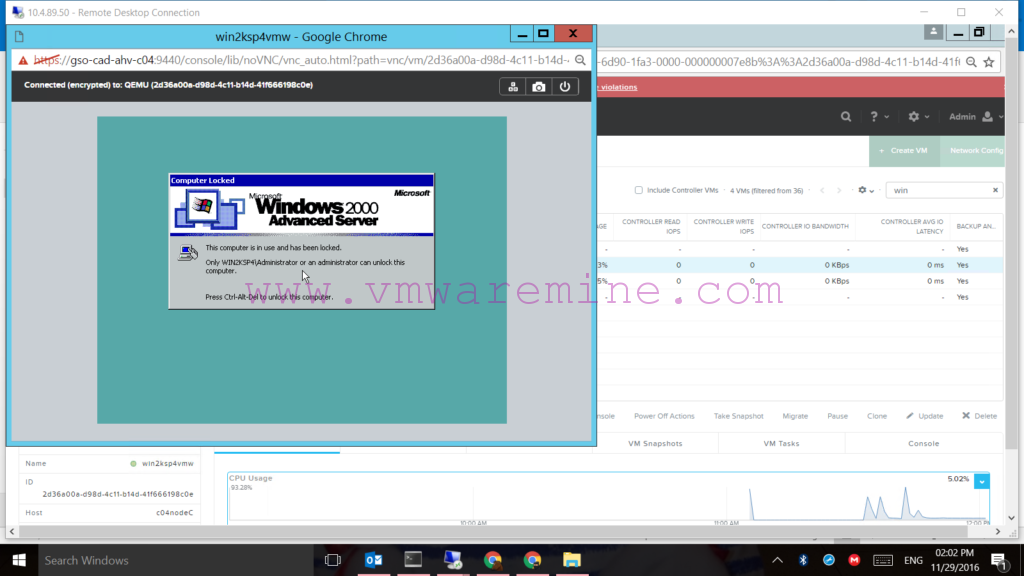
Windows 2000 on Nutanix AHV



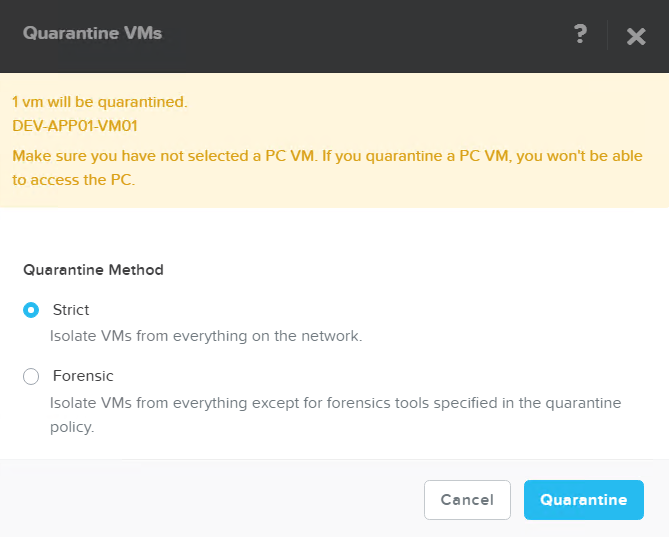

Super useful, as we have almost the scenario you outlined, except we are running on Hyper-V.
We did come across this site that supposedly has virtio drivers for WIndows 2000, though haven’t test it out yet.
https://blog.famzah.net/2010/01/09/kvm-qemu-virtio-storage-and-network-drivers-for-32-bit64-bit-windows-7-windows-vista-windows-xp-and-windows-2000/
Hi, I know it long time ago but I’m following on your step and stuck at booting screen “starting up…”