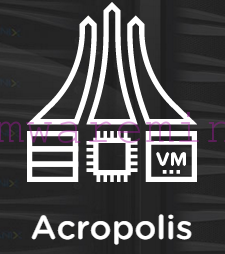Quarter by quarter, Nutanix Acropolis hypervisor (AHV) is getting bigger and bigger adoption and attention by the business. As of Q2FY2017 it was about 20%. So, about 20% from more than 5000 customers are using AHV as their hypervisor to host business critical applications.
With bigger adoption, more questions is coming along. One of the most frequent is, how to change boot order for Acropolis VM. In Acropolis 4.x or 5.0.X, virtual machine has not GUI for BIOS. If you need to change boot default boot order, for example from disk to network adapter or from disk to cdrom, you have to use Acropolis command line (acli)
- Log in to CVM over ssh, get into acli.
- from within acli, run
vm.update_boot_devicewith parameters, see example below.
<acropolis> vm.update_boot_device winxpsp3vmw disk_addr= Disk bus address mac_addr= NIC MAC address <acropolis> vm.update_boot_device winxpsp3vmw mac_addr=52:54:00:53:24:9b
NOTE: Nutanix engineering is working on Prism implementation for change boot order for VM