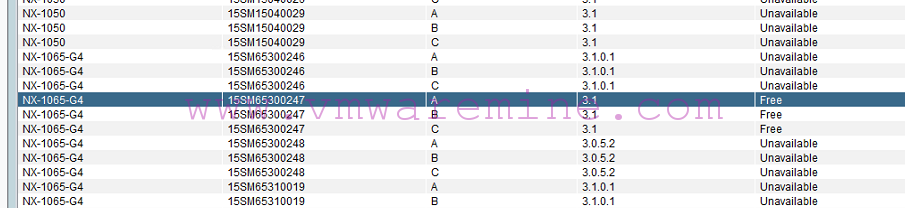[box type=”warning”] You must install vCenter Single Sign On before upgrading Inventory Service[/box]
Step #2- Installing vCenter inventory services.
- Mount ISO with VMware vSphere 5.1 installation repositories and on welcome screen click on VMware vCenter inventory services. NOTE: you must run installation process as an administrator – right click Run as administrator
- CHoose instalaltion language and Accept license agreement
- Confirm you want to update inventory services and click Next
- Choose whether to upgrade existing inventory DB or replace by empty one
- Provide FQDN of the vCenter server
- Provide Inventory services ports
- Choose JVM memory size – recommendations are based on size of the inventory
- Provide SSO administrator username and password.
- Install certificates and click Install – Reboot server if needed.