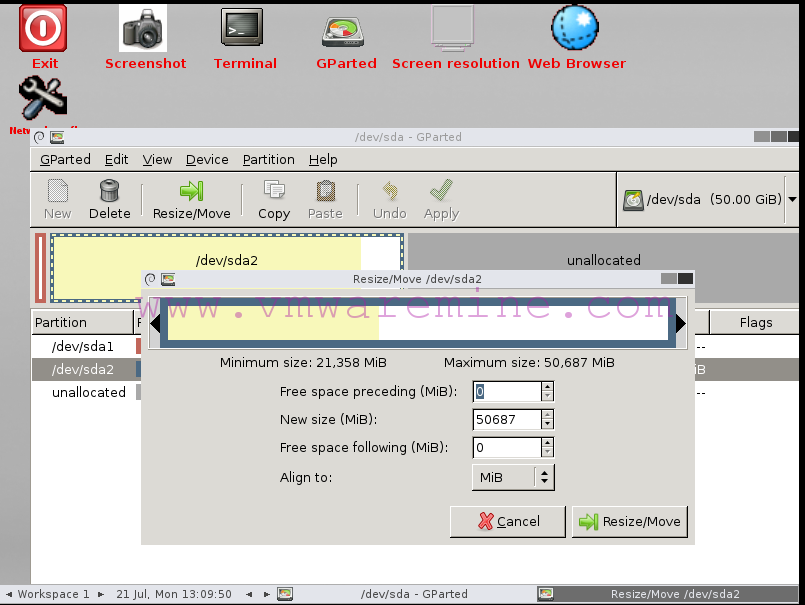Cisco UCS Platform Emulator is a Cisco UCS Manager bundled in virtual machine. The VM includes software that emulates hardware communications for the Cisco Unified Computing System (Cisco UCS) hardware that is configured and managed by Cisco UCS Manager. If you would like to skill up or get overview on UCS Manager without spending money is a perfect solution. Note: Emulator has limitation, to view full list of limitation check Cisco UCS Platform Emulator User Guide, available to download from Cisco development site.
Hardware and software requirements:
- 1 GB free RAM
- 6 GB disk space
- 1.8-GHz single CPU
- A Mozilla-compatible browser (Firefox or Google Chrome)
- Java Runtime Environment 1.6 that you can download from http://www.java.com – it wont work with newest Java version
- VMware Player
- VMware Fusion on Mac OS X
- VMware ESXi
- VMware Workstation
- VMware Server
Deploy on VMware workstation 9
- Download CISCO UCS platform emulator form Cisco development site – you will need Cisco userID. Current (on 13/11/2012) version is UCS – Platform Emulator v2.0(2q)(99525.371461)
- Extract 7z archive – 7zip download repo http://www.7-zip.org/download.html
- Start VMware workstation and ffrom Menu File –> Open, navigate to folder with UCS virtual machine files.
- New VM will appear in VMware workstation inventory
- With 1GB RAM, 1 vCPU, 4 virtual disks, network cards
- Start UCS simulator VM
UCS simulator configuration
- Depends on hardware might take up to 10 minutes to start for the very first time
- Log in to UCS simulator console using:
- login: config
- passwd: config
- In a configuration menu type letter a to configure network,
- DHCP – yes or no
- enter IP address
- Enter netmask
- Enter default gateway
- Use a web browser for further configuration and management.
- From a righ panel you will find few tabs, click on each of them and discover settings and configure emulator
- UCS manager
- Hardware Inventory – specify start up inventory
- Emulator settings
- Restart
- Lunch UCS Manager from UCS Manager tab
- Provide username and password for UCS Manager
- username: config
- password: config
- Done, now on you can proceed with further configuration and start discovering a Cisco UCS Manager