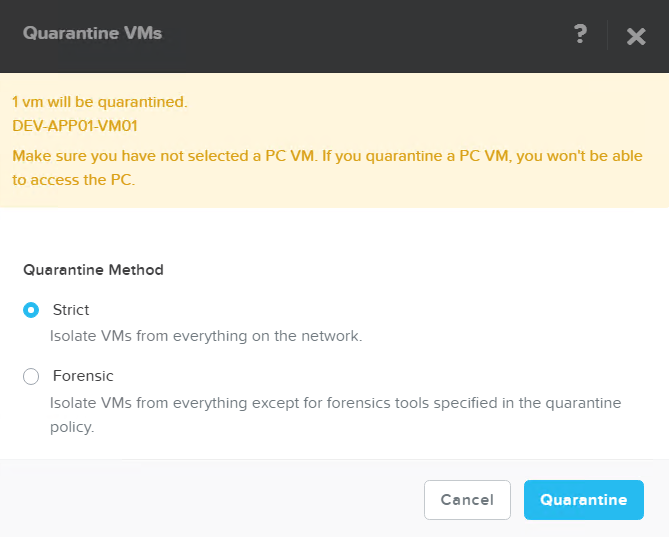Quick guide how to add iSCSI software initiator and iSCSI storage using vSphere Web Client.
Step 1# – Add iSCSI software initiator on ESXi 5.1 host
- Log in to vSphere Web Client
- From a Home screen go to vCenter –> Host –> choose host which you would like to add iSCSI storage on
- Click on Manage –> Storage –> green plus and add Software iSCSI adapter
Step #2 – Port binding
- Click on iSCSI storage adapter –> Network port binding –> green plus (Add)
- Choose VMkernel network adapter –> OK
Step #3 – Add iSCSI target
- Click on new adapter and under Adapter details click on Target –> Dynamic discovery –> Add ,
- Provide iSCSI server taregt IP address or FQDN
- Rescan iSCSI software adapter
- Done, iSCSI target should be visible in device tab under Adapter details
Step #4 – add VMFS datastore
- From Home window choose Datastores from Inventory panel
- Click Add datastore icon on right window
- Provide:
- datastore name and location
- Type: – VMFS
- device selection – select host and device
- VMFS version – VMFS5
- Partition configuration – use all available space
After a while new datastore shoould appear in Datastores section in vCenter server inventory.