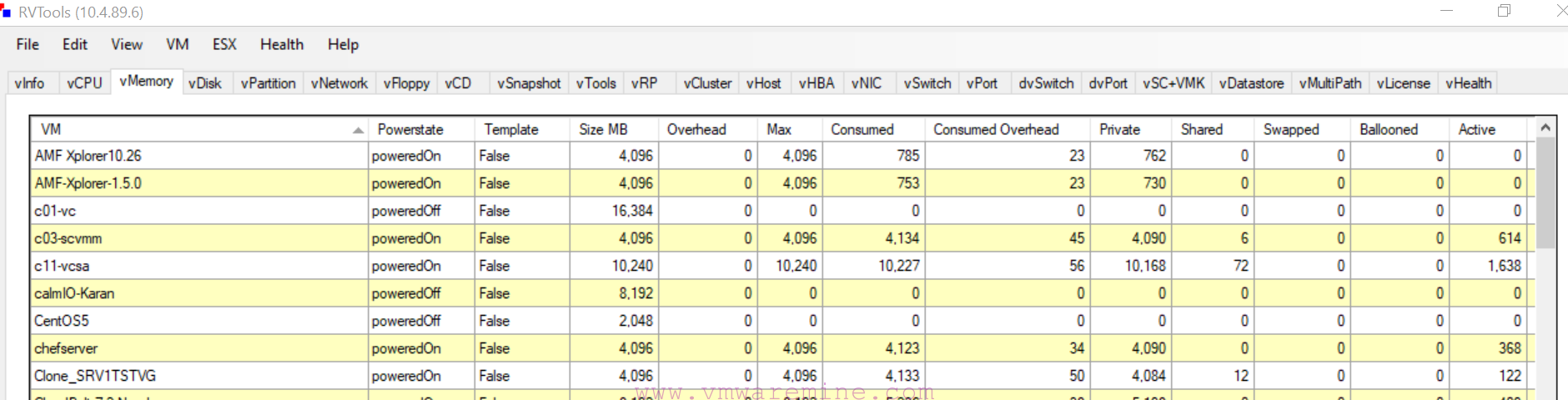If you would like to test vSphere installation where main database engine is Oracle 11g R2 in HomeLab, this is the place which you were looking for 🙂 . Below example oracle installation is based on Windows 2008 R2 running on VMware vSphere 5.1
Step #1 Requirements
- Deploy Windows 2008 R2 Virtual Machine with 1vCPU and 2GB RAM
- Download Oracle 11g R2 from Oracle Download page
Step #2 – Installation
- Extract installation files and combine content from both, copy content from file 2 to file 1
- Start instalaltion by executing setup.exe
- Provide email address – manadatory
- In next step choose Create and configure DB
- From system class page choose Desktop Class – as I mentioned at the beginning this guide is for homelab use only.
- On a Typical installation page provide path to oracle DB dir, DB name, admin password etc.
- Follow installation wizard to complete installation.
Step #3 Basic configuration
By default Oracle listener is configured to listen only on localhost. We need Oracle listener to listen on server IP
- Start Net manager from menu start
- Add new Address on:
- orcl – use FQDN or IP and port 1521 , TCP/IP
- listener – use FQDN or IP and port 1521 , TCP/IP
- Save changes
- Restart Oracle listener service – OracleOraDb11g_home1TNSListener
Step #4 – Test configuration
- start web browser and go to https://localhost:1158/em
- use below credentials:
- login: SYS
- password: use a password which you set during installation
- connect as: SYSDBA
- do telnet from remote server to oracle server on port