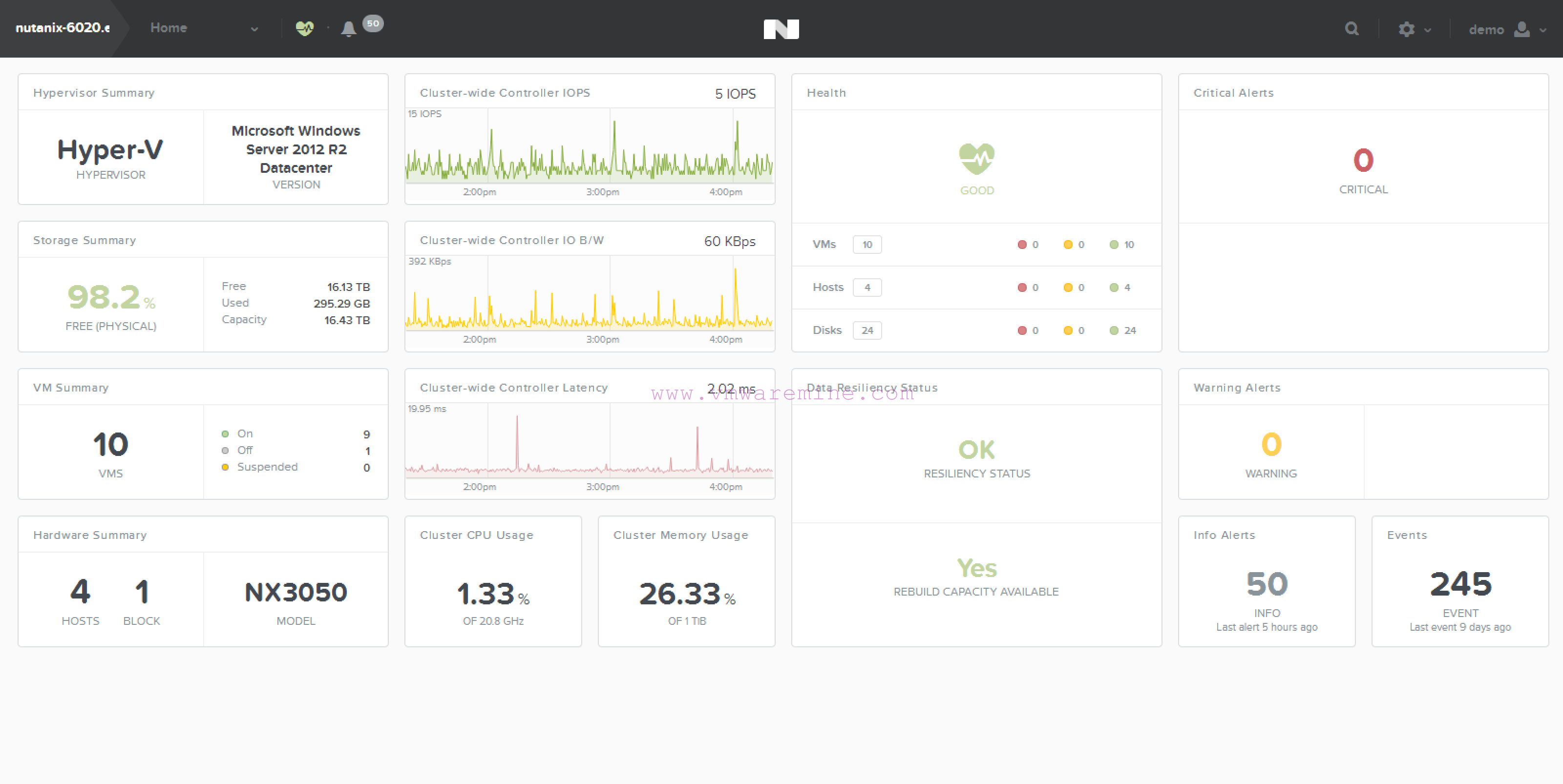Quick guide for beginners hot to add Active Directory as a authentication identity source to VMware vSphere Single Sign On server.
- Log in to vCenter SSO via vSphere web client https://<IP_ADDRESS_OFF_SSO_SERVER>:9443/
- Provide credentials:
- username: admin@System-Domain
- password: the same password which was set during SSO installation process
- From home screen go to Administration –> Sign-on and discovery –> Configuration –> from Identity sources tab click on green plus to add new identity source
- Provide necessary informations:
- Primary server URL: Primary AD domain controller – format is ldap://<FQDN_OR_IP>
- Secondary server URL: second AD domain controller – format same as above
- base DN for users (optional)
- Domain name
- Domain alias (optional)
- base DN for groups (optional)
- authentication type
- username
- pasword
- test connection
- Add new authentication entity into default domains, click on blue circle in Identity source tab
Basically that ‘s is all what one has to do, should work without problems :-).