Upgrade firmware on HP c7000 enclosure
When it comes to upgrade firmware on HP c7000 enclosure components with VMware ESX or ESXi blade servers inside – It is a drama and pain :-/ – to find a documentation, firmware compatibility matrix, finally the right version of software and user guides – in addition HP site work like crap. The slowest vendor site I’ve ever seen. Anyway, after few hours finally I figure out how to do full online upgrade in HP c7000 enclosure with on-board administrator and virtual connect module HP Flex 10.
The right order in HP c7000 enclosure firmware upgrade :
- Upgrade Onboard Administrator
- Upgrade Virtual connect modules
- Upgrade blade ROM firmware – on-line or offline
How the upgrade works, in a first stage VCSU (command line tool for Virtual Connect upgrade) upload firmware to both onboard administrator modules at the same time, if one use default parameter in upgrade process then utility will reboot GRACEFULLY one by one Virtual Connect modules – it takes about 40 seconds to activate new firmware. In that case all VM will be affected because standard failover policy (link status) on virtual switch won’t detect VC reboot. There are two ways to bay pass it :
First is change failover policy to beacon probing – this might work, I’ve tested few times but I found topics on internet in some circumstances doesn’t work.
Second, see below:
For the customer environments where changing Network Failover Detection options or HA settings is not possible, utilizing VCSU manual firmware activation order (-of manual) is recommended. In this case, modules will be updated but not activated and the user will need to perform manual activation by resetting (rebooting) modules via OA GUI or CLI interface. This option will eliminate potential of up to 20 sec network outage that may occur on a graceful shutdown of VC Ethernet and FlexFabric modules.
Above information is from HP VC white paper. Other words saying, install new VC firmware with parameter -oe manual and reset virtual connect (not virtual connect manager) one by one manually.
The line with the command should look like:
E:\Program Files\Hewlett-Packard Company\Virtual Connect Support Utility\vcsu.exe -a update -i IP_address_of_active_OA -u username_on_active_OA -p password_for_username_on_OA -l path_to_the_binary_file_with_firmware -vcu username_from_virtual_connect -vcp password_for_username_from_virtual_connect -q -oe manual
- Reset first Virtual Connect module from onboard administrator
- Wait 2 minutes
- Reset second VC module onboard administrator
Where one can find a firmware and tools such as virtual connect utility:
- Download and install Virtual Connect Software Utility (vcsu-1.7.1-x86.msi), Is it needed for virtual connect firmware update
- Go to the “VC Support Page” http://www.hp.com/support/vc
- Select appropriate VC module
- Select Download Drivers and Software
- Select the appropriate Operating System (doesn’t show up under every operating system, I found it under the Microsoft Windows 2008 R2 tab)
- Select the “Utility – Tools” category
- Select the latest version of Virtual Connect Support Utility and click Download button
- Install of machine which will be used for remote VC update
- download Virtual Connect firmware (vcfwall375.bin)
- Go to the “VC Support Page” http://www.hp.com/support/vc
- Select appropriate VC module
- Select Download Drivers and Software
- Select the appropriate Operating System – in my case ESXi4
- Select the “Firmware and blade” category
- Select the latest version
- download OnBoard Administrator latest firmware (hpoa371.bin)
- Go to HP c7000 Download page
- Select OS
- Download HP BladeSystem c-Class Onboard Administrator Firmware
Resources:


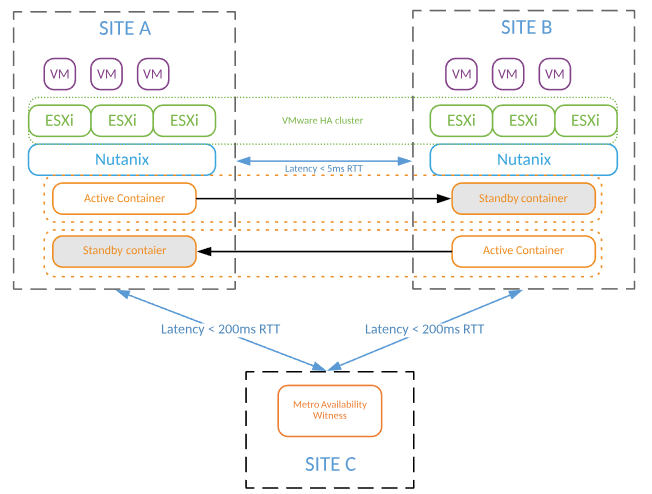

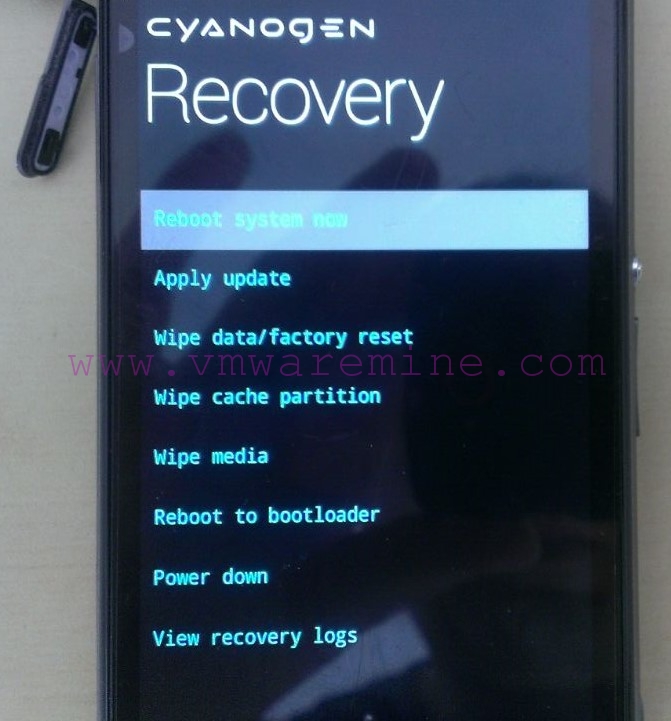

Hey there Artur, I’ve been having a discussion with my co-worker. He says update the ILO’s on the servers before anything, then the OA’s, then VC’s. I thought I had read that the OA’s were the first to get upgraded, then VC’s, and finally the ILO’s and server ROMs etc. Do you include ILO’s when you describe #3 in the order above?