PFsense homelab firewall deployment on vSphere 5.1 homelab server.
- Download PFSense ISO from PFSense repository mirror ,infactisaLiveCD with option to install on disk.
- Create virtual machine with following:
- 1GB RAM
- OS base line – FreeBSD 64bit (if you downloaded 64bit version, otherwise choose FreeBSD 32 bit
- at least 2vNIC, one connected to “WAN” network and one connected to “LAN” network.
- 4GB disk drive
- Mount ISO to VM and boot it from CD
- On a welcome screen choose Default option [1]
- On a first boot configuration wizard ask for configure networking:
- if you do guest tagging specify vLAN ID, otherwise type n
- decide which vNIC is connected to WAN – in my case em1 network was connected to external network called WAN01.
- and which one to LAN network, in my scenarion – em1 was connected to network called LAN01
- After initial networking configuration, main configuration menu appears
- Choose second option and onfigure IP addresses for LAN and WAN interfaces accordingly to your network topology
When network configuration is ready, let’s install PFsense on virtual machine hard disk
- From main configuration menu choose 99 and proceed with PFSense installation.
- Choose between advance or simple installation, I choose simple 🙂
- Verify console settings
- Next screen choose between standard kernel and embedded kernel
- Wait until installation complete,afterrebootlogintowebtool to administer firewall. default credentials for web interface are:
- username: admin
- password: pfsense
[box type=”info”] Note: by default web based management interface is accessible on IP address bounded to LAN interface.[/box]
UPDATE 24 June 2013
Thanks to Andreas, commented below, I found that PFsense has also virtual appliance in OVA format.
Deploying OVA is very simple:
- start vSphere client
- Menu file –>deploy OVF template
- Copy paste URL from above link and follow deployment wizard. In case your vCenter server is isolated from internet, download OVA, upload to vCenter and specify UNC path instead URL.












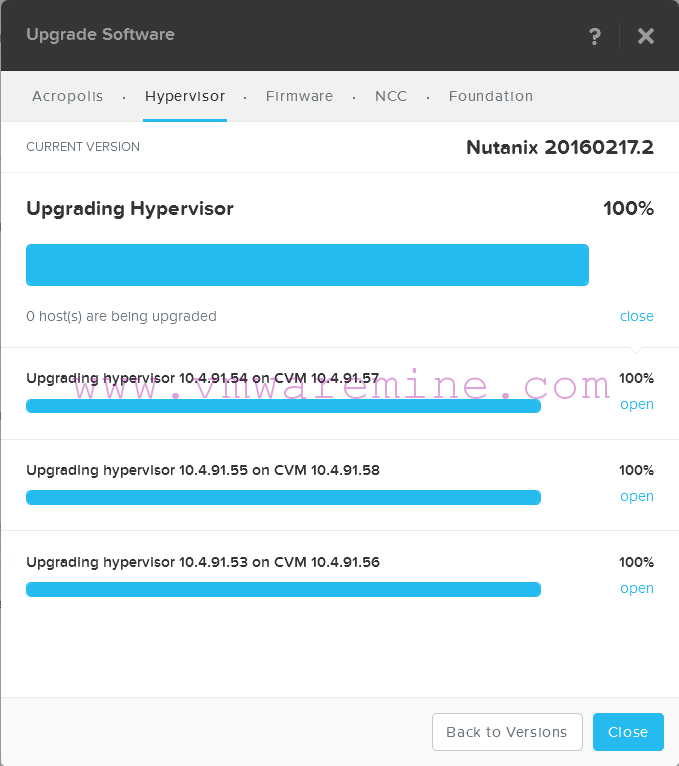

pfSense is also provided as a virtual appliance in OVA format. Very easy and quick to deploy on vSphere!
– Andreas