Auto deploy configuration
In order to provision servers there are few configuration steps which one has to perform. From vSphere client Home screen solution and Applications –> VMware Auto Deploy one can see couple of configuration tab, whole auto deploy configuration is organized in these tabs.
- Add official VMware repository, From right click menu in Software Depot:
- Add VMware Depot
- add HA depot – necessary to have HA package installed on ESXi host
- add ZIP repository – if you have custom ESXi package installed (vCD agent, HP openview etc)
- Switch to image profile tab, right click on profile and Clone it, you can’t modify or edit default profiles. We will create image with HA. Clone standard image and follow clone wizard
- Find new profile and add software package into profile. To have HA capability one has to add vmware-fdm package. Fault Domain Manager
- Next step is to deploy rule which will define conditions under server can access software depot:
- name a rule
- choose profile which you’ve created in previous steps
- specify vCenter server, DC or cluster
- host profiles if you have, if not – skip this point
- rule set – these are conditions such as vendor, IP, MAC and others
- If you don’t know how server is identify, boot server from network, open console and wait until its wait for software depot
- Activate Rule
- Boot ESXi from network, server should received software image and automatically gets connected to cluster or DC associated with Rule set.
- Create Host profile from first host
- Clone existing Rule Set and specify new host profile and assign rule to vCenter server folder.
- Activate Rule Set
- Deploy rule compliance – in the Hosts tab, host esx01.lab.local should be visible, from right click menu choose Test deploy rule compliance, if host is not compliant use repair Deploy Rule Set
- To make deployment process easier and faster create Host Profile Answer Template
- provide IP address for the first host in a pool
- number of node in pool
Every new servers will receive image from auto deploy server and configuration from host profile.








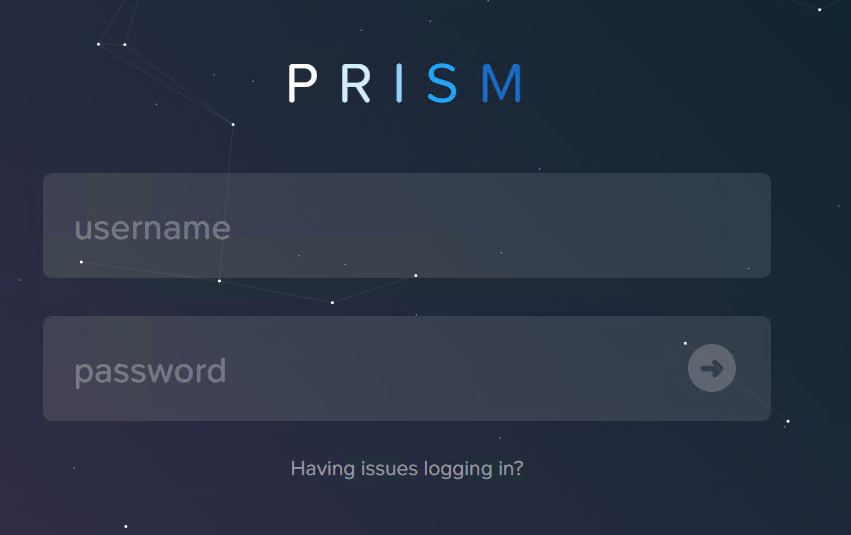

I don’t see Auto Deploy in the Solutions and Applications…. I only have the Gree Arrow under Administration