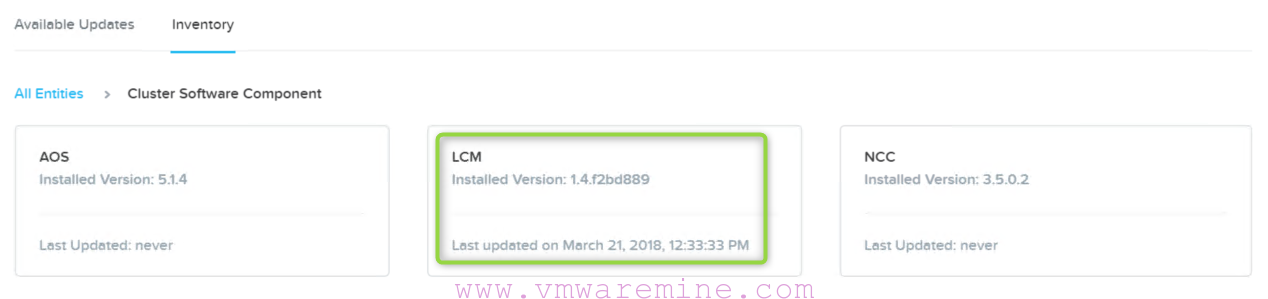Preparing and installing Database.
Prepare MS SQL database and authorization store
You can proceed with SQL DB creation as a separate task – especially when you run MSSQL DB on separate server from other vCAC 5.2 components or you can skip this step and install DB during vCAC 5.1 components installation.
[box type=”info”] SQL authorisation store can be created manually after DB creation or during installation process wizard will create DB authorisation store automatically[/box]
Step 1 – Create vCAC DB and DB authorization store – automatic
- Log in to vCAC, MSSQL or any other server with Windows 2008 R2.
- Right-click vCAC-Server-Setup and select Run as administrator.
- accept end user agreement
- choose installation path
- from features window choose Database
- click next to continue installation
When installation finish vCAC Configuration wizard kicks in
- Mark Create MSSQL AzMan authorization store – if you choose to use MS SQL DB as a authorization store otherwise skip this point.
- In DataBase configuration provide:
- SQL server name
- DB name
- credentials
- Click Next and configure
- Wait to complete configuration
Started deploying database.
Deploying database is completed.
Started creating AzMan store in database.
Creating AzMan store in database is completed.
================= Logging stopped at 2013-07-24 09 35 42 348 PM ==================
VMware vCloud Automation Center Server Configuration has completed.