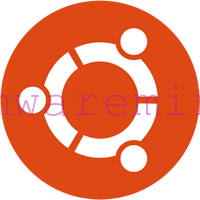vCloud Automation server does not provision only virtual instances but also physical server.
Supported vendors are:
- Cisco UCS – represents pool of machines
-
UCS Manager 2.0
-
- Dell iDRAC
- Rack systems
-
LC 1.5 with iDRAC6 v1.7
-
LC 1.5.1 with iDRAC6 v1.8
-
LC 1.5.2 with IDRAC6 v1.85
-
LC 1.5.5 with IDRAC v1.90
-
LC2 v1.0 with iDRAC7 v1.0 and later
-
- Blade systems
-
LC 1.5 with iDRAC6 v3.2
-
LC 1.5.1 with iDRAC6 v3.3
-
LC 1.5.2 with IDRAC6 v3.35
-
LC 1.5.5 with IDRAC v3.40
-
LC2 v1.0 with iDRAC7 v1.0 and later
-
- Rack systems
- HP iLO – represents single server
- iLO 3, firmware version 1.28
- iLO 4, firmware version 1.05
Step 1 – Create Credentials
- Log into vCloud console as Enterprise Administrator.
- vCAC Administrator –> Credentials – provide credentials to endpoint. In my example would be Administrator account for iLO module
Step 2 – Add endpoint
- vCAC Administrator –> Endpoints –> New endpoint –> Physical
- choose the right endpoint type – in my example it will be HP iLO
- Provide:
- name
- description
- IP address to iLO module
- credentials
- Click OK,
- Start data collection manually –> click on endpoint –> Data Collection
Step 3 – verify endpoint
After few second when you go to Details tab of he endpoint you should see server hardware details such as:
- Serial number
- memory size
- CPU count
Physical server will be visible under Enterprise Administrator –> Enterprise Machines . The machine is visible as an unknown because there is no operating system installed on it.