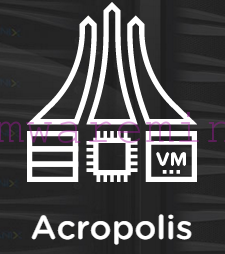vCloud Automation Center can be used to deploy virtual machines on public cloud provider such as Amazon EC2.
Step 1 – obtain the Access key ID and Secret Access Key
- log into to AWS account
- click My Account –> Security Credentials and link on Security Credentials
- The Access Keys tab displays the access keys for the account.
[box type=”info”] NOTE: if you don’t have keys Click on Create new access key[/box]
Step 2 – add Amazon EC2 credentials to vCAC
- Select vCAC Administrator > Credentials
- Click New Credentials.
- Enter a useful name for the credentials
- Then enter the Access Key ID and Secret Access Key for the AWS account as the user name and password (the latter twice for verification)
Step 3 – Create Amazon EC2 endpoint
- Select vCAC Administrator –> Endpoints –> New Endpoint > Cloud > Amazon EC2.
- Specify name for the endpoint
- detailed description
- assign credentials which were created in Step 2
- Save
Step 4 – Create enterprise group for EC2
- Select vCAC Administrator –> Enterprise Group –> New Enterprise Group
- specify:
- name
- Description
- enterprise administrators
- compute resources
- go to logs and verify if any Amazon* entry appear and status is Succeed
Step 5 – Generating and Entering an EC2 Key Pair
Key pairs are needed to provision instances in EC2 and connect to Linux or Windows VM’s in Amazon cloud
- Log into AWS
- click on My Account –>My account console –> launch AWS console –> EC2
- From the left bar click on Key pairs — Create a key pair
- Provide a name –> click on Generate and save private key
- Download keys to local disk
Step 6 – Create Key pairs in vCloud automation center
- Log in as an enterprise administrator.
- Click Enterprise Administrator > Key Pairs.
- Click New Key Pair.
- Provide the following required information:
- Key pair — Type a name.
- Compute resource — Select a compute resource assigned to your enterprise group.
- Click the Save button.
Step 7 – upload .PEM to key file
- Log in as an enterprise administrator.
- Click Enterprise Administrator > Key Pairs.
- Locate the key pair name that will use the .PEM file and click the Edit button.
- Use one of the following methods to upload .PEM file contents:In the Secret key field, type or copy and paste the private key, including both of the following lines and all text between them: —–BEGIN RSA PRIVATE KEY—– and —–END RSA PRIVATE KEY—–.
- Click Browse, select a .PEM file and click Open. Then click Upload for the .PEM file contents to appear in the Secret key field.
- Click the Save button.