The initial configuration.
The next step involves setting the user accounts and tenants. During installation process, we have already created the default tenant at https://vcac-appliance-hostname.domain.name/shell-ui-app (in my case https://vca01.lab.local/shell-ui-app) that can be accessed with the administrator@vsphere.local SSO account.
What’s tenant:
A tenant is an organizational unit within a vCloud Automation Center deployment. A tenant can represent a business unit within an enterprise or a company that subscribes to cloud services from a service provider. Each tenant has its own dedicated configuration, although some system-level configuration is shared across tenants.
Multi vs Single tenancy deployment.
vCloud Automation Center supports single or multi tenants deployments. You can configure system to share single compute resources across multiple tenants as well as multiple compute resources share to single tenant. See more at : Multiple vs Single tenancy deployment on vCloud Automation Center documentation.
In my example I will be deploying single tenancy configuration, even though there are two tenants – default tenant and DEV tenant. Default tenant is in fact system administrator whereas DEV tenant is the “user” of the infrastructure. There will be only on business group, members of this group will be able to deploy virtual workload to two fabrics. First fabric will be connected only to vSphere endpoint (vc02.lab.local) and second to cloud endpoints, vCHS and AWS, at least that is my plan  .
.
Roles in vCloud Automation Center:
The tenant administrator is typically a line-of-business administrator, business manager, or IT administrator who is responsible for a tenant. Tenant administrators configure vCloud Automation Center for the needs of their organizations. They are responsible for user and group management, tenant branding and notifications, and business policies such as approvals and entitlements. They also track resource usage by all users within the tenant and initiate reclamation requests for virtual machines.
IaaS Administrator
IaaS administrators manage endpoints and endpoint credentials, create fabric groups, and configure virtualization proxy agents. They also manage cloud service accounts as well as physical machines and storage devices. They also monitor logs that are specific to Infrastructure as a Service.
Configure default tenant
- Click on the Configure system –> Tenants –> and click on default tenant vsphere.local
- From Identity stores tab click on green plus
- Provide information into required fields and click on Test Connection to verify configuration.
[box type=”warning”] NOTE: If you have more than one domain controller in URL field point on AD FQDN (in my case would be ldap://lab.local:389) name, not on single server.[/box]
- In the Administrator tab select users for Tenant administrator and infrastructure roles.
- After initial configuration you can log in to default tenant using domain credentials
 Configure new tenant
Configure new tenant
As mentioned in my first part of the vCloud automation Center 6.0 series, in version 6.0 you can configure multiple tenants (before feature available only in vCloud Director)
- Log in to vCAC using administrator@vsphere.local
- On tenants tab click on green plus to add new tenant and follow above configuration steps, the same as during default tenant configuration.
New tenant can be accessed via https://my-vcloud-suite.local/shell-ui-app/org/dev in my example is https://vca01.lab.local/shell-ui-app/org/dev
vCloud Automation Center 6.0 series
- vCAC 6 series – Part 1 – Architecture
- vCAC 6 series – Part 2 – Prepare for deployment
- vCAC 6 series – Part 3 – Deploy VMware Identity Appliance
- vCAC 6 series – Part 4 – Deploy VMware vCAC Appliance
- vCAC 6 series – Part 5 – Installing IaaS components
- vCAC 6 series – Part 6 – Initial Configuration
- vCAC 6 series – Part 7 – Post Installation Tasks
- vCAC 6 series – Part 8 – Installing vSphere Agent
- vCAC 6 series – Part 10 – Prepare for provisioning
- vCAC 6 series – Part 11 – Create Blueprint









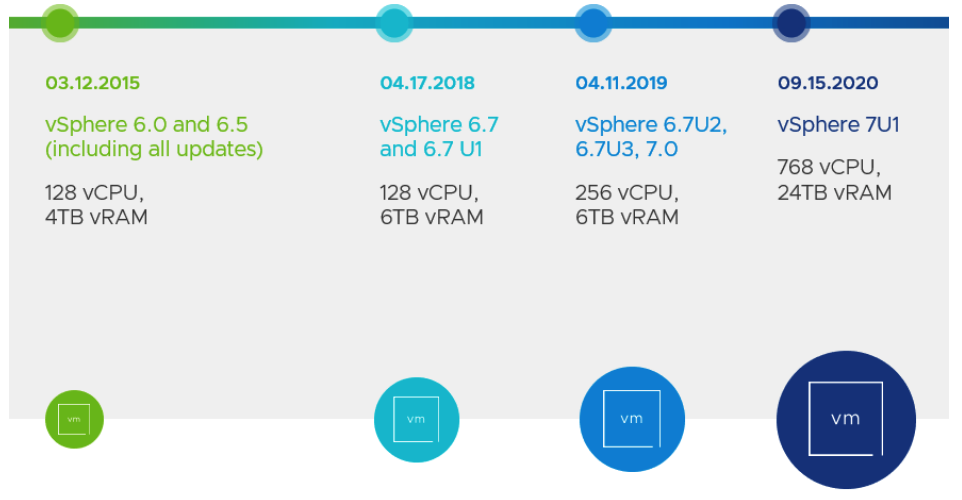


Thank you for detailed step by step guide that you have shared with everyone.
While following the steps I am having some difficulties with bringing up the initial configuration web management page does not load.
I simply keeping getting page not found. I build the IAAS windows 2008R2 server twice and each time same issue. The vCAC Windows service is running. The self signed certificate is installed in the trusted root store (Local Computer)
Any ideas what I should be checking?