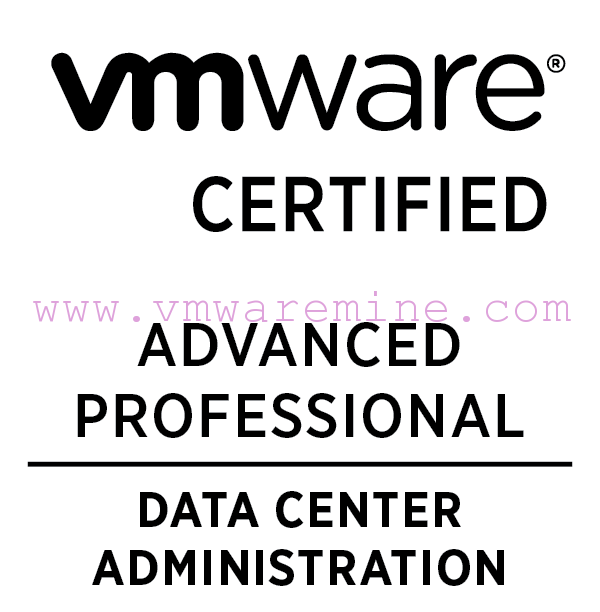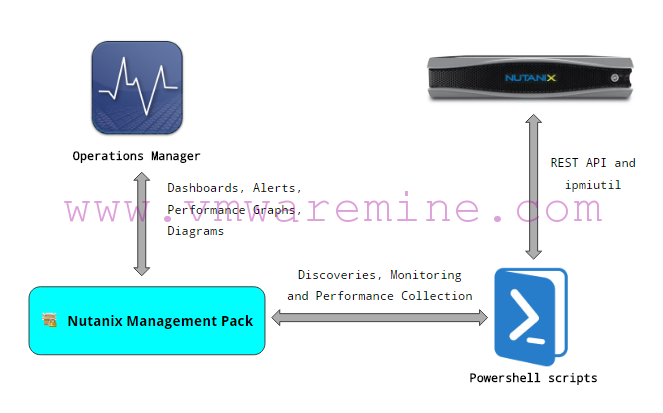vCAC 6 – Installing vSphere Agent
vCloud Automation Center uses the following types of agents to manage external systems:
- Hypervisor proxy agents
- vSphere,
- Citrix Xen Servers
- Microsoft Hyper-V servers
- External provisioning infrastructure (EPI) integration agents
- Virtual Desktop Infrastructure (VDI) agents
- Windows Management Instrumentation (WMI) agents
See more on a First part of my vCloud Automation Center series – Architecture.
Installing agent for vSphere vCenter server.
Requirements:
- Credentials under which the agent service runs must have administrative access to the installation host
- Detailed permission for proxy agent user on vCenter server
Installation
- Download installer from vCloud automation centre appliance.
- Run installer as Administrator on Proxy machine (in my example it will be vca02 – IaaS server)
- provide credentials to vCloud Automation Center Appliance
- Choose custom install –> Proxy Agents
- provide credentials for a user proxy agent user, you can specify the same user for proxy service as well as for accessing vCetner server
- Select vSphere from Agent type drop down menu
- provide unique agent name
- type manage service host name
- Model web manager host name
- type FQDN for vCenter server
- click on ADD button
- When installation finish successfully, verify if service is started.
Configure the vSphere Agent
Property name: managementEndpointName
Description: The name of the generic endpoint for which the agent was configured at installation. Changing this property renames the generic endpoint within vCloud Automation Center rather than changing endpoints.
Property name: doDeletes
Description: Determines whether machines are deleted from vCenter Server when destroyed in vCloud Automation Center, or instead moved to the VRMDeleted folder.
- go to agent installation folder, default is: C:\Program Files (x86)\VMware\vCAC\CD Agents\agent_name
- view current and available configuration settings by typing DynamicOps.Vrm.VRMencrypt.exe VRMAgent.exe.config get
c:\Program Files (x86)\VMware\vCAC\Agents\vSphere-vc02>DynamicOps.Vrm.VRMencrypt.exe VRMAgent.exe.config get
managementEndpointName: vc02.lab.local
doDeletes: true
c:\Program Files (x86)\VMware\vCAC\Agents\vSphere-vc02>DynamicOps.Vrm.VRMencrypt.exe VRMAgent.exe.config
Usage DynamicOps.Vrm.VRMencrypt.exe: [ [value] | ]
Any of the following properties may be configured.
Note: Setting the password property prevents input from echoing to the screen.
managementEndpointName
doDeletes
shutdownTimeout
statsInterval
statsNames
c:\Program Files (x86)\VMware\vCAC\Agents\vSphere-vc02>
In order to change property value type: DynamicOps.Vrm.VRMencrypt.exe VRMAgent.exe.config set doDeletes false property doDeletes has changed to false
c:\Program Files (x86)\VMware\vCAC\Agents\vSphere-vc02>DynamicOps.Vrm.VRMencrypt.exe VRMAgent.exe.config set doDeletes false c:\Program Files (x86)\VMware\vCAC\Agents\vSphere-vc02>DynamicOps.Vrm.VRMencrypt.exe VRMAgent.exe.config get managementEndpointName: vc02.lab.local doDeletes: false c:\Program Files (x86)\VMware\vCAC\Agents\vSphere-vc02>
vCloud Automation Center 6.0 series
- vCAC 6 series – Part 1 – Architecture
- vCAC 6 series – Part 2 – Prepare for deployment
- vCAC 6 series – Part 3 – Deploy VMware Identity Appliance
- vCAC 6 series – Part 4 – Deploy VMware vCAC Appliance
- vCAC 6 series – Part 5 – Installing IaaS components
- vCAC 6 series – Part 6 – Initial Configuration
- vCAC 6 series – Part 7 – Post Installation Tasks
- vCAC 6 series – Part 8 – Installing vSphere Agent
- vCAC 6 series – Part 10 – Prepare for provisioning
- vCAC 6 series – Part 11 – Create Blueprint