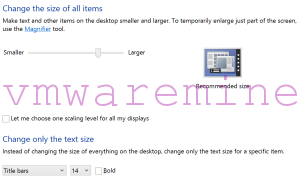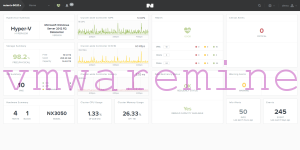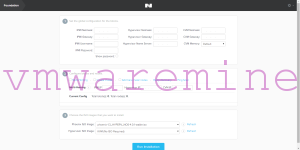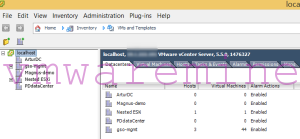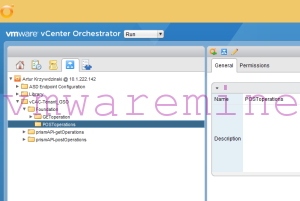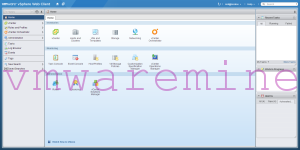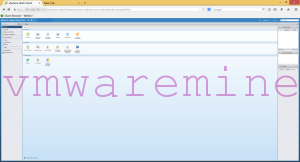I bought brand new DELL XPS 15 with High DPI screen – 3200 x 1800. Obviously, daily work with this resolution without changing size for icons and fonts and other items,would not be possible on a long distance :-).
When I finished initial configuration of Dell XPS 15 I downloaded latest patches for Windows 8.1 – after few reboots laptop was ready to work. All apps works just fine and displays content correctly:
- web browsers (Firefox and Chrome) – pages displays correctly
- screenpresso – very handy tool to make printscreens and videos
- Evernote – after upgrade to newest version
- Office 2013 including Visio
- Nutanix Prism UI – works like a charm – build up from scratch on HTML5 – not Adobe Flash or other Java 🙂
- Nutanix Foundation UI – works without issue.
- Cygwin – Windows installable Linux distribution
- VMware Workstation 10 with latest patches
- vSphere standard client – could work better however it is possible to work with
I thought, so far so good, and continue installing application and problems begun. Few application didn’t take into consideration that items size has been changed:
- webex – drama – icons and fonts are very little – almost impossible to work with
- vCenter Orchestrator Client – doesn’t “understand high DPI settings
- Remote Desktop sessions – obviously – when you start RDP to other Windows box it does take workstation resolution to display remote desktop. however it is possible to re-size items like on local workstation. For Windows 7 you need to download and install special patch to enable this functionality for remote desktop users.
[box type=”download”] Enable Windows 7 and Windows 2008 R2 remote users re-size icons and fonts – patch[/box]
- VMware View in version 2.3.3 – similar story – I will write post later about problems I had with my VDI.
- VMware vSphere Web client – very interesting animal 🙂
vSphere Web client is mane tool to manage vSphere kingdom – however you still need good, old C# vSphere client to perform task which are still not supported by vSphere Web client. It’s based on Adobe Flash – why the heck VMware relay on something like Adobe flash for they main management tool ? They are locking themselves into closed standard and must relay on Adobe, when it comes to supported browsers and operating systems.
First example, lack of support for vSphere Web client on Linux platform because Adobe stopped developing Flash plugin on Linux platform. Second example is outstanding and free SSH autoconnect plugin which works with old vSphere client. Let you connect to ESX or ESXi host through Putty directly from vSphere standard client. Users asked developer for version on vSphere Web client and the answer is not because he need to buy developer license from Adobe.
VMware aim to be company with products which third parties can integrate their solutions through API but at the same time they “closed” main admin tool, vSphere Web client, by technology with limited capabilities and support.
But let’s come back to vSphere Web client itself. It does work as expected (keeps resolution, re-sized icons and fonts) on high DIP displays on Windows 8.1 with latest patches and Windows 2012 R2 with latest patches. But, there is always but :-), only on google chrome browsers. On the same workstation, vSphere Web Client, doesn’t work as expected on Firefox – see screenshots below. I didn’t test IE because I do not use it if I don’t have to :-).
NOTE: before latest patches were applied both browsers were displaying vSphere Web client content correctly.
I made few test on Windows 7 SP1 with latest patches and I could not make it work as on Windows 8.1 – simple whenever I tried to zoom out view on browser – nothing was happening – zero reaction.