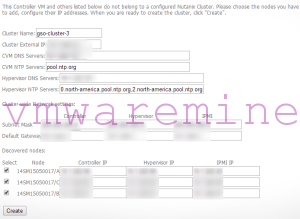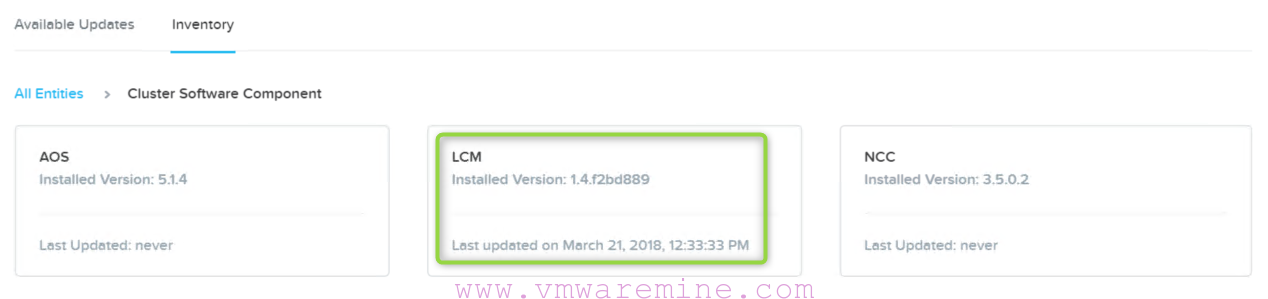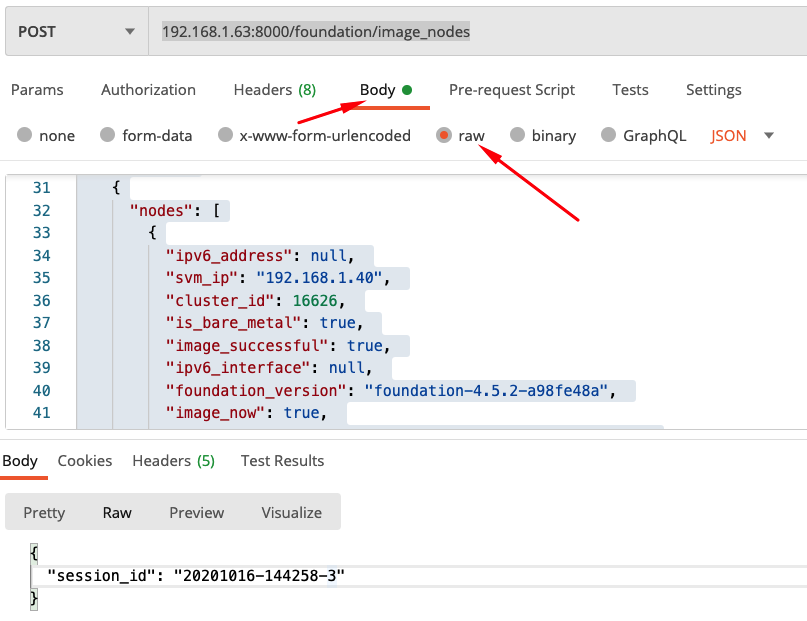How to create Nutanix cluster
At the beginning few words about what is Nutanix cluster itself. The base brick of each of the Nutanix cluster is Nutanix node. Each node in the cluster contains memory, CPU, RAM and storage (both SSD and HDD). SSD is performance tire and HDD capacity tier. Each node in the cluster runs standard hypervisor such as:
- Nutanix AHV
- VMware vSphere
- Microsoft Hyper-V
On each cluster node runs controller VM (called CVM or SVM) enabling the pulling of local storage from all nodes in the Nutanix cluster. Nutanix CVM is a custom build CentOS runs Nutanix OS which is the “brain” of the whole solution. Together a group of Nutanix nodes (hardware + CVM + NOS) forms Nutanix Distributed File System (NDFS).
Create Nutanix cluster – WEB UI
After deployment of the cluster, how to do it you can find out by reading below two articles:
Web UI Open web browser and type http://CVM_IP_ADDRESS:2100/cluster_init.html On the bottom of the age you should see all nodes which are not a part of any cluster. Mark them all. Provide all required information and click on Create.
Follow up log and look for entry cluster successfully initialized
Changing IP address settings of current controller () will not be allowed. Configuring IP addresses on node 14SM15050017/A... Configuring IP addresses on node 14SM15050017/B... Configuring IP addresses on node 14SM15050017/C... Configuring the Hypervisor DNS settings on node 14SM15050017/A... Configuring the Hypervisor DNS settings on node 14SM15050017/B... Configuring the Hypervisor DNS settings on node 14SM15050017/C... Configuring the Hypervisor NTP settings on node 14SM15050017/A... Configuring the Hypervisor NTP settings on node 14SM15050017/B... Configuring the Hypervisor NTP settings on node 14SM15050017/C... Configuring Zeus on node 14SM15050017/A... Configuring Zeus on node 14SM15050017/B... Configuring Zeus on node 14SM15050017/C... Initializing cluster... Cluster successfully initialized! Initializing the CVM DNS and NTP servers...
To make sure that cluster is in a good state, lg in to one of the CVMs and run command: cluster status . As an output you should see status of Nutanix applications on all CVM in the NOS cluster. All of them must be in UP status. If you see it differently, wait few more minutes and type cluster status command again. If it didn’t help, stop cluster – cluster stop – command, wait few minutes, check cluster status – cluster status – all services on all CVM should be in DOWN status and type cluster start command again. This should fix a problem.
nutanix@NTNX-14SM15050017-A-CVM::~$ cluster status
2014-07-29 03:52:28 INFO cluster:1691 Executing action status on SVMs
The state of the cluster: start
Lockdown mode: Enabled
CVM: Up
Zeus UP [8475, 8488, 8489, 8490, 8498, 8511]
Scavenger UP [8717, 8734, 8735, 8763]
ConnectionSplicer UP [8784, 8799]
Hyperint UP [8805, 8817, 8818, 8819, 8825, 8829]
Medusa UP [8959, 8973, 8974, 8989, 9154]
DynamicRingChanger UP [9829, 9841, 9842, 9862]
Pithos UP [9844, 9857, 9858, 9885]
Stargate UP [9861, 9882]
Cerebro UP [10211, 10223, 10224, 10252]
Chronos UP [10226, 10238, 10239, 10245]
Curator UP [10312, 10332, 10333, 10450]
Prism UP [10342, 10355, 10356, 10392]
AlertManager UP [10358, 10370, 10371, 10442]
Arithmos UP [10373, 10385, 10386, 10476]
StatsAggregator UP [10389, 10409, 10410, 10472]
SysStatCollector UP [10411, 10431, 10432, 10526]
CVM: Up, ZeusLeader
Zeus UP [8443, 8455, 8456, 8459, 8465, 8479]
Scavenger UP [8687, 8705, 8706, 8728]
ConnectionSplicer UP [8750, 8765]
Hyperint UP [8773, 8794, 8795, 8802, 8808, 8812]
Medusa UP [8924, 8938, 8939, 8955, 9104]
DynamicRingChanger UP [9769, 9781, 9782, 9802]
Pithos UP [9784, 9797, 9798, 9825]
Stargate UP [9801, 9822]
Cerebro UP [10103, 10118, 10119, 10149]
Chronos UP [10121, 10135, 10136, 10142]
Curator UP [10159, 10182, 10183, 10288]
Prism UP [10187, 10206, 10207, 10244, 11055, 11065]
AlertManager UP [10210, 10222, 10223, 10278, 20037]
Arithmos UP [10225, 10237, 10238, 10308]
StatsAggregator UP [10358, 10372, 10373, 10396, 10413, 10417]
SysStatCollector UP [10370, 10385, 10386, 10441]
CVM: Up
Zeus UP [8480, 8492, 8493, 8498, 8503, 8516]
Scavenger UP [8764, 8781, 8782, 8803]
ConnectionSplicer UP [8827, 8842]
Hyperint UP [8848, 8860, 8861, 8862, 8868, 8872]
Medusa UP [8952, 8970, 8971, 8986, 9126]
DynamicRingChanger UP [9694, 9707, 9708, 9732]
Pithos UP [9710, 9723, 9724, 9751]
Stargate UP [9727, 9748]
Cerebro UP [10032, 10044, 10045, 10073]
Chronos UP [10047, 10059, 10060, 10066]
Curator UP [10121, 10142, 10143, 10242]
Prism UP [10152, 10164, 10165, 10201]
AlertManager UP [10167, 10179, 10180, 10243]
Arithmos UP [10182, 10194, 10195, 10292]
StatsAggregator UP [10197, 10215, 10216, 10277]
SysStatCollector UP [10219, 10239, 10240, 10351]
2014-07-29 03:52:31 INFO cluster:1746 Success!
nutanix@NTNX-14SM15050017-A-CVM::~$
Create Nutanix cluster – manually
If you prefer to use command line – you can create Nutanix cluster as well.
Log in to one of the CVM controllers over ssh and type:
cluster -s cvm_ip_address create
Replace cvm_ip_addrs by comma separated IP from all CVM
nutanix@NTNX-14SM15050017-A-CVM::~$ cluster -s IP,IP,IP create
2014-08-26 06:48:17 INFO cluster:1611 Executing action create on SVMs
2014-08-26 06:48:17 INFO cluster:606 Discovered node:
ip:
rackable_unit_serial: 14SM15050017
node_position: A
node_uuid: 3f5553cb-4479-46a0-8943-32495b08908e
2014-08-26 06:48:17 INFO cluster:606 Discovered node:
ip:
rackable_unit_serial: 14SM15050017
node_position: B
node_uuid: 81833c61-f062-4d5d-924f-3d4df75ad787
2014-08-26 06:48:17 INFO cluster:606 Discovered node:
ip:
rackable_unit_serial: 14SM15050017
.
.
The state of the cluster: start
.
.
2014-08-26 06:49:04 INFO cluster:1673 Success!
Nutanix cluster will start automatically after successful creation. Verify cluster status by cluster status command
cluster status
VIDEO
Create Nutanix cluster – manually – set cluster parameters
As you probably noticed already some differences between Web UI and command line. Now we have to supply missing parameters through command line.
Nutanix cluster name
ncli cluster edit-params new-name=cluster_name
Add DNS servers
ncli cluster add-to-name-servers servers=dns_server
DNS server comma separated
Configure NTP servers
ncli cluster add-to-ntp-servers servers="ntp_server"
NTP server IP addresses comma separated
Create cluster external IP address
ncli cluster set-external-ip-address external-ip-address="cluster_ip_address"
This parameter is mandatory for Hyper-V deployment and optional for vSphere and Nutanix AHV
If you run Hyper-V as hypervisor make sure that external IP address has its entry in DNS servers.
UPDATE 16/03/2016
After almost two years, there is a time for small update on how to create Nutanix cluster. Since Acropolis Base Software (former name NOS) in version 4.5.X there is a new way of creating Nutanix cluster – using Nutanix foundation.
Requirements are:
- Acropolis Base Software (former name NOS) on version 4.5 or newer
- workstation you are working from must be within the same subnet domain as your Nutanix blocks are
- IPv6 enabled on workstation
First what you have to do is download from portal.nutanix.com FoundationApplet-offline.zip installation bundle from the Foundation download page. Run applet and you should see new blocks discovered, like on the printscreen below.
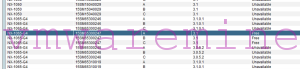
Nutanix Foundation – java applet
Step 1 – you have to choose nodes\blocks for imaging – remember – 3 nodes is a minimum number of node to create Nutanix cluster.
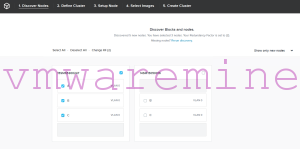
Nutanix Foundation – choose nodes to image
In Step 2 – define cluster – provide necessary information for cluster configuration
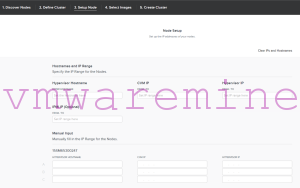
Nutanix Foundation – cluster configuration
Step 3 – assign host names, IP addresses for hypervisor , CVMs – to proceed click validate network button
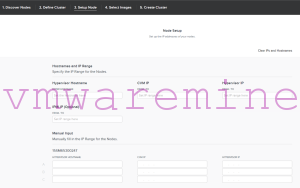
Nutanix Foundation – IP addresses
Step 4 – SKIP this step (bottom right corner) – we do not want to re-image nodes
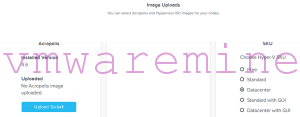
On next screen you will see information from Nutanix foundation about cluster creation. After few minutes you should be able to log in to Prism Element.
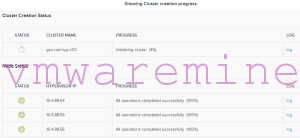
Create Nutanix cluster