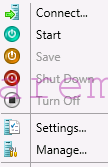When you run virtual machine on Hyper-V in cluster mode – protected by Hyper-V HA services you have to use Microsoft failover cluster manager to Expand VHD Hyper-V virtual machine disk drive.
- Shutdown virtual machine
- Start Failover cluster manager
- Connect to Hyper-V failover cluster
- Click on roles
- From right click menu click on VM settings
- Mark disk –> Edit –> Next
- From Choose action menu à Expand
- Provide new disk size
- Confirm new disk size
Next step is to expand partition on virtual machine guest operating system