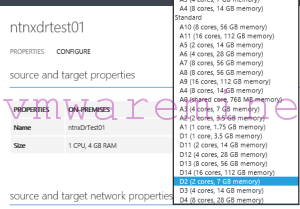While working with Azure Site Recovery manger and performing failover test for many, many times I faced several issues. Below is one issue and workaround I would like to share with you.
Failover scenario:
- AD and DNS server (Group 1)
- 2 vCPU
- 3 GB RAM
- 40GB HDD
- Azure VM size – A2
- DB server (Group 2)
- 4 vCPU
- 32 GB RAM
- 200 GB disk
- Azure VM size – A9
- APP server (Group 3)
- 2 vCPU
- 6 GB RAM
- 60GB HDD
- Azure VM size – DC
I created recovery plan with three groups (see above) and each VM in failover scenario has default VM sizes configured in Azure. Group 1 failed over successfully, only group 1 🙁 . Servers from remaining groups got below error while failover to Azure.
Update-AzureVM : Compute.CannotUpgradeDeploymentToNewRoleSize : Unable to upgrade the deployment. The requested VM size ‘A9’ may not be available in the resources supporting the existing deployment. Please try again later, try with a different VM size or smaller number of role instances, or create a deployment under an empty hosted service with a new affinity group or no affinity group binding.
What had happen is when recovery plan consists of VMs in different sizes and first VM in recovery plan has small size (like AD and DNS server in my case) then Azure services automatically “assign” all VMs from recovery plan to services where only small VMs can be created. I hope it make sense what I’ve wrote above 😉
What is the work around – change default Azure VM size for first VM from recovery to the biggest VM size in recovery plan.
How to change VM Azure size for protected virtual machines.
- Log in to Azure management portal
- Got to Recovery Services –> Protected Items –> VMM clouds
- click on VMM cloud and from virtual machines tab choose VM to change size for
- On configure tab choose Azure VM size from drop down menu