Next part of my migration blog series, this time how to migrate Linux RHEL 6.5 from XenServer to Nutanix AHV.
So far you could read:
- Migrate Windows 2012R2 from Citrix XenServer to Nutanix AHV
- Migrate RHEL 6.5 from ESXi to Nutanix AHV
- Migrate Suse Linux from VMware ESXi to Nutanix AHV in minutes
- Migrate Windows 2012R2 server from ESXi to AHV in 5 minutes
Requirements:
- AOS – 4.6.1.1 or newer
- AHV – 20160217.2 or newer
- XenServer 6.5 or newer with XenCenter lastest buil
- connectivity between legacy XenServer servers and Nutanix CVMs over NFS
- remove all snapshots from VM
Let’s get started 🙂
- check what Linux kernel is used if you can see xen somwhere this means you have to install default kernel
[root@rhel65xc ~]# uname -a Linux rhel65xc.gso.lab 2.6.32-431.el6.x86_64 #1 SMP Sun Nov 10 22:19:54 EST 2013 x86_64 x86_64 x86_64 GNU/Linux [root@rhel65xc ~]#
- Check if you have virtIO drivers present in system
[root@rhel65xc ~]# grep -i virtio /boot/config-2.6.32-431.el6.x86_64 CONFIG_NET_9P_VIRTIO=m CONFIG_VIRTIO_BLK=m CONFIG_SCSI_VIRTIO=m CONFIG_VIRTIO_NET=m CONFIG_VIRTIO_CONSOLE=m CONFIG_HW_RANDOM_VIRTIO=m CONFIG_VIRTIO=m CONFIG_VIRTIO_RING=m CONFIG_VIRTIO_PCI=m CONFIG_VIRTIO_BALLOON=m [root@rhel65xc ~]#
- Check if virtio modules are part of the initramfs. RHEL 6.5 has virtio drivers build it. If there is not output – no modules, meaning you have to create either new initrd or initramfs images.
[root@rhel65xc ~]# zcat /boot/initramfs-2.6.32-431.el6.x86_64.img | cpio -it | grep virtio lib/modules/2.6.32-431.el6.x86_64/kernel/drivers/block/virtio_blk.ko lib/modules/2.6.32-431.el6.x86_64/kernel/drivers/scsi/virtio_scsi.ko lib/modules/2.6.32-431.el6.x86_64/kernel/drivers/virtio lib/modules/2.6.32-431.el6.x86_64/kernel/drivers/virtio/virtio.ko lib/modules/2.6.32-431.el6.x86_64/kernel/drivers/virtio/virtio_pci.ko lib/modules/2.6.32-431.el6.x86_64/kernel/drivers/virtio/virtio_ring.ko
- create new initrd with virtio modules – RHEL 5.X
[root@rhel65xc ~]# mkinitrd --with="virtio_blk virtio_pci" -f -v /boot/initrd-`uname -r`.img `uname -r`
- create new initrd with virtio modules – RHEL 6.X
[root@rhel65xc ~]# dracut --add-drivers "virtio_pci virtio_blk" -f -v /boot/initramfs-`uname -r`.img `uname -r`
- check new initrd (RHEL 6.X), virtio modules are there. we can stop server
[root@rhel65xc ~]# zcat /boot/initramfs-`uname -r`.img | cpio -it | grep virtio lib/modules/2.6.32-431.el6.x86_64/kernel/drivers/block/virtio_blk.ko lib/modules/2.6.32-431.el6.x86_64/kernel/drivers/scsi/virtio_scsi.ko lib/modules/2.6.32-431.el6.x86_64/kernel/drivers/virtio lib/modules/2.6.32-431.el6.x86_64/kernel/drivers/virtio/virtio.ko lib/modules/2.6.32-431.el6.x86_64/kernel/drivers/virtio/virtio_pci.ko lib/modules/2.6.32-431.el6.x86_64/kernel/drivers/virtio/virtio_ring.ko 96407 blocks
- Update /boot/grub/grub.conf so that console=ttyS0 rather then console=hvc0.
- In /etc/fstab remove disk UUID which is next to /boot and replace it by /dev/hda
- Update /boot/grub/device.map and replace xvda with hda
- Make sure VM boots in HVM mode with ‘xe vm-param-set uuid=[vm uuid] HVM-boot-policy=”BIOS order”‘ (you can get the vm uuid with xe vm-list) from the XenServer
- Reboot the VM.
[root@xenserver01 ~]# xe vm-list uuid ( RO) : 480a7144-bf18-4c2e-a623-ee404fd8e70f name-label ( RW): Control domain on host: xenserver01.gso.lab power-state ( RO): running uuid ( RO) : 021a6ea2-f11d-8590-931e-2bbd434f0998 name-label ( RW): rhel65xs power-state ( RO): halted [root@xenserver01 ~]# xe vm-param-set uuid=021a6ea2-f11d-8590-931e-2bbd434f0998 HVM-boot-policy="BIOS order" [root@xenserver01 ~]# xe vm-param-get uuid=021a6ea2-f11d-8590-931e-2bbd434f0998 param-name=HVM-boot-policy BIOS order [root@xenserver01 ~]#
- Stop VM
- List all VM disk, use command xe vm-disk-list uuid=<VM-UUID> – see example below. Note down UUID for VDI entry.
[root@xenserver01 ~]# xe vm-list uuid ( RO) : 480a7144-bf18-4c2e-a623-ee404fd8e70f name-label ( RW): Control domain on host: xenserver01.gso.lab power-state ( RO): running uuid ( RO) : 021a6ea2-f11d-8590-931e-2bbd434f0998 name-label ( RW): rhel65xs power-state ( RO): halted [root@xenserver01 ~]# xe vm-disk-list uuid=021a6ea2-f11d-8590-931e-2bbd434f0998 Disk 0 VBD: uuid ( RO) : 547baeb1-b117-68df-d423-f3b4b6764bd8 vm-name-label ( RO): rhel65xs userdevice ( RW): 0 Disk 0 VDI: uuid ( RO) : 1433eadb-218c-4c22-b7bb-5931a5aec369 name-label ( RW): rhel65xs 0 sr-name-label ( RO): NFS virtual disk storage virtual-size ( RO): 8589934592
- Use qemu-img tool to convert disk from VHD to RAW – see example below
[root@kvm01]# qemu-img convert -f vpc 1433eadb-218c-4c22-b7bb-5931a5aec369.vhd -O raw rhel65xs01.img
- Transfer file onto Nutanix container
- Log in to Nutanix Acropolis and provision VM
- Add new disk
- Type: DISK
- Operation: CLONE FROM ADSF FILE
- Bus type: SCSI
- Path – provide path to VM file image in raw format
- add network adapter
- Take VM snaphot
- Power VM on
Now we have to fix networking.
- Remove below file and reboot VM
[root@rhel65xs ~]# rm -f /etc/udev/rules.d/70-persistent-net.rules
- Edit the same file and:
- note down MAC address
- change eth1 to eth0
# This file was automatically generated by the /lib/udev/write_net_rules
# program, run by the persistent-net-generator.rules rules file.
#
# You can modify it, as long as you keep each rule on a single
# line, and change only the value of the NAME= key.
# PCI device 0x1af4:0x1000 (virtio-pci)
SUBSYSTEM=="net", ACTION=="add", DRIVERS=="?*", ATTR{address}=="52:54:00:2a:43:c6", ATTR{type}=="1", KERNEL=="eth*", NAME="eth0"
- Edit network configuration file and:
- remove UUID
- change MAC address
[root@rhel65xs ~]# vi /etc/sysconfig/network-scripts/ifcfg-eth0
DEVICE=eth0 TYPE=Ethernet ONBOOT=yes NM_CONTROLLED=yes BOOTPROTO=none HWADDR=52:54:00:2a:43:c6 IPADDR=10.4.92.22 PREFIX=24 GATEWAY=10.4.92.1 DNS1=10.4.89.111 DEFROUTE=yes IPV4_FAILURE_FATAL=yes IPV6INIT=no NAME="System eth0"
- restart networking services and you should have network up and running
[root@rhel65xs ~]# service network restart Shutting down interface eth0: [ OK ] Shutting down loopback interface: [ OK ] Bringing up loopback interface: [ OK ] Bringing up interface eth0: Determining if ip address 10.4.92.22 is already in use for device eth0... [ OK ] [root@rhel65xs ~]#
If you have time, watch video

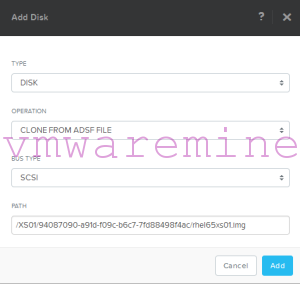
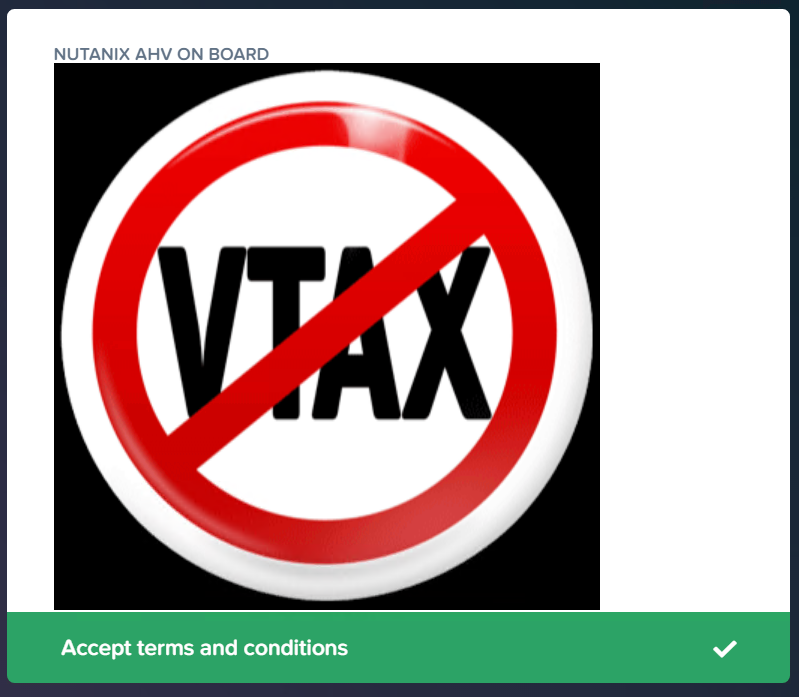


So I’m seeing something different looking at my centos 5.x vms as well as my ubuntu vms. Are there steps for those?
Have you done this successfully with RHEL/CentOS7? Trying to figure out fstab edits for /boot and if anything needs to be done in grub.cfg?