If you are fed up, as I am, with recent Microsoft’s Windows 10 updates rollouts probably you are looking around for Windows 10 alternative desktop system. There are few options out there like MacOS or several Linux distros. My choice is Ubuntu and its latest release, 18.04. Why not MacOS? Too pricey and it does not give me the freedom I’m looking for. In this blog post you can read how I did my migration from Windows 10 to Ubuntu.
Why Ubuntu, then? First and foremost, Ubuntu is based on Debian, second most important is Ubuntu was designed with ease of use and security in mind. I need a working environment, where I can easily install and configure applications, which has broad HCL so I do not have to spend my time in troubleshooting why my peripheral devices do not work. On top of that, Ubuntu has an excellent community and is very well know as a reliable desktop system. Many software vendors are releasing software with native support for Ubuntu.
In this blog post, you can see what tools I was suing on Windows 10 and what tools I’m using at Ubuntu. For both business and non-business related tasks.
Remote desktop connection
On Windows I was using standard RDP client, on Linux I’m using Remmina.
sudo snap install remmina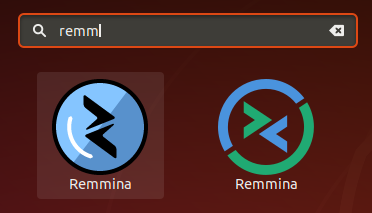
Screenshoots
On
sudo apt install flameshot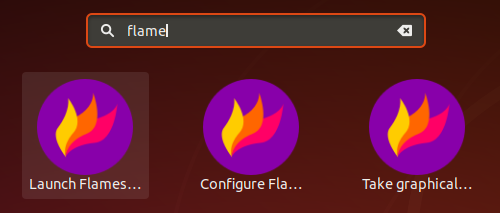
Screencast recording
Screenpresso – I really lie the app. Unfortunately there is no plans to bring it over to Linux so I had to find alternative. One of the best is Kazam. It is available straight from Ubuntu store. You can use it for taking screenshot too, if you want too.
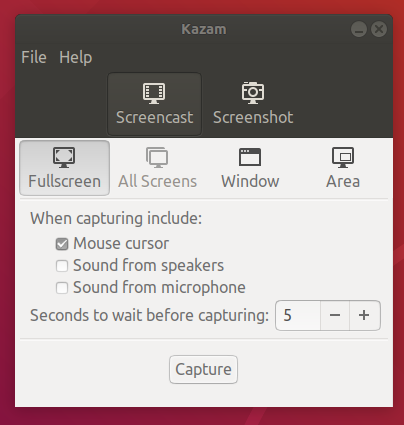
Notes
On
Installation is very easy as Tusk client is available as snap application.
sudo snap install tusk --classic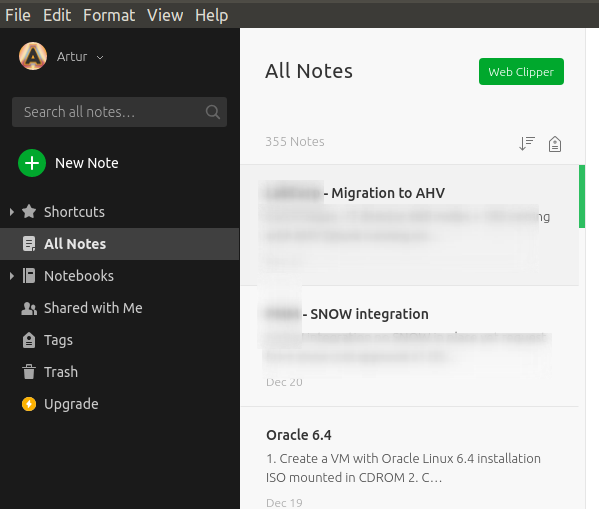
Diagrams
On Windows, for a long time I was using Visio but recently I did move to LucidChart. Excellent web browser-based tool and replacement for Visio. Works better with Google Chrome, I tried to use it with Firefox but the problem I had was with importing Visio diagrams. You can check diagrams made with LucidChart on Nutanix Diagrams page.
Instant messaging
- Skype – runs flawlessly on Linux for many years
- Slack – no issues at all, works like a charm on Ubuntu
Business Application
- Zoom – is a video conferencing solution. It has a native Linux client. Check out Zoom support page for more info
- Dropbox – DropBox provides Linux client for Fedora and Ubuntu. How to install Dropb on Ubuntu or Fedora
- Email – I’m using Chrome to work with email and calendar. There are a plethora of email and calendar clients solutions like Thunderbird, Evolution which works well with Gmail or Office 365.
- Office package – Libre Office
- Pulse Secure VPN client – Same client as on Windows, Pulse Secure. Check out one of my earlier blog posts how to install and configure on Ubuntu 18.04
System Tools
Firewall – every Linux has build in firewall IPTables. It is not easy to manage from command line. GuFw GUI applet make configuration simple. It is available from Ubuntu store directly.
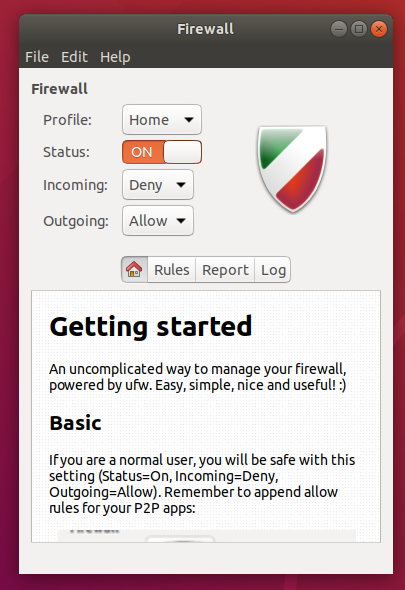
Virtualization – Oracle VirtualBox is my favorite tool on Linux.
Add Oracle virtualbox repository into Ubuntu database
sudo add-apt-repository "deb [arch=amd64] http://download.virtualbox.org/virtualbox/debian $(lsb_release -cs) contrib"If you see an error about missing GPG key – example below:
W: GPG error: http://download.virtualbox.org/virtualbox/debian bionic InRelease: The following signatures couldn’t be verified because the public key is not available: NO_PUBKEY A2F683C52980AECF
Add missing key (see end of the message)
sudo apt-key adv --keyserver keyserver.ubuntu.com --recv-keys A2F683C52980AECFWhen you get GPG keys imported, update repository:
$ sudo apt update
Install Oracle Virtualbox
$ sudo apt-get -y install virtualbox-6.0
Reading package lists... Done
Building dependency tree
Reading state information... Done
The following additional packages will be installed:
dkms libgsoap-2.8.60 libqt5opengl5 libqt5printsupport5 libsdl1.2debian libvncserver1 virtualbox-dkms virtualbox-qt
Suggested packages:
menu vde2 virtualbox-guest-additions-iso
The following NEW packages will be installed:
dkms libgsoap-2.8.60 libqt5opengl5 libqt5printsupport5 libsdl1.2debian libvncserver1 virtualbox virtualbox-dkms
virtualbox-qt
0 upgraded, 9 newly installed, 0 to remove and 0 not upgraded.
Need to get 27.2 MB of archives.
After this operation, 117 MB of additional disk space will be used.
Do you want to continue? [Y/n] Start Oracle VirtualBox from application menu.
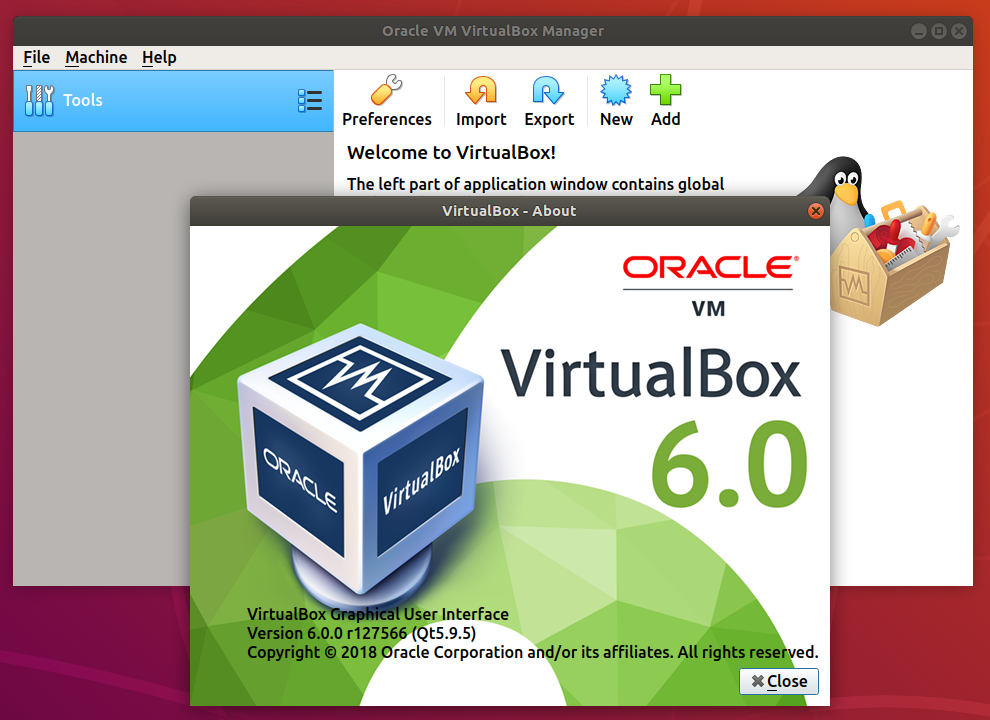
exFAT support -it is a file system used by many devices on SD cards
$ sudo apt install exfat-fuse exfat-utilsMedia codecs
$ sudo apt install ubuntu-restricted-extras


