In the first part of my Nutanix Leap series, I did describe the architecture and provide a high-level overview. Read it first, so you will have a better understanding of the terminology going through part two, of my series.
Nutanix Leap – requirements
- Prism Central on both sites version 5.10 or newer
- Nutanix AHV only (as of AOS 5.10 release) Acropolis 5.10 or newer
- Create test networks for DR tests on each site
- Prism Central instances have to be connected to networks that are not a part of the recovery plan.
- Create categories and assign them to VMs
- Licensing:
- Nutanix Pro + Nutanix Leap add-on
- Nutanix Ultimate (Nutanix Leap included)
Nutanix Leap supported features in AOS 5.17
- RPO >= 1h
- RPO<=15 minutes
- RPO=0 – synchronous replication
- Replication targets: one to one
- Async replication
- test failover and test failback
- reporting for both, tet failover and failback
- Re-IP VM after failover
Enable Nutanix Leap
From Prism Central got to settings and check box in DR orchestration section
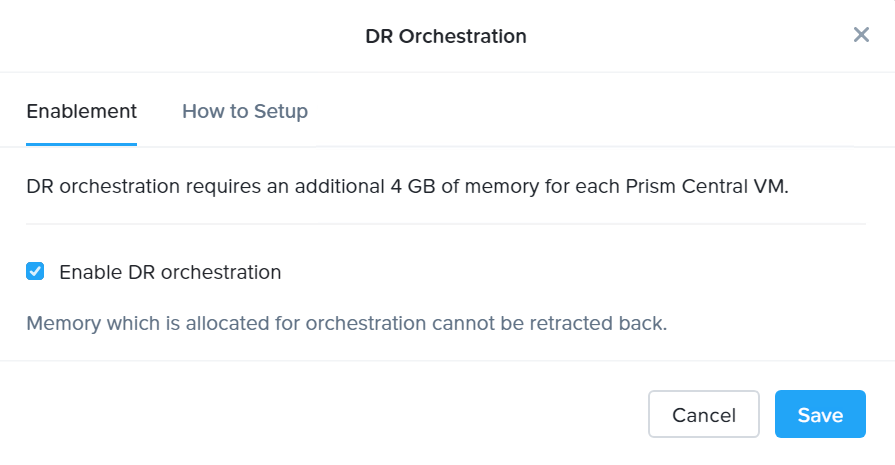
Set up Nutanix Leap
Connect to Availability Zone
Connect to another Nutanix Prism Central which clusters will act as recovery location, or connect to Nutanix Xi Leap.
Create protection policies in Nutanix Leap
Protection Policies in Nutanix Leap defines source and target availability zones and RPO for protected virtual machines.
- RPO (as of AOS 5.17 – minimum RPO is 0)
- Recovery location and target cluster (NOTE: you can specify recovery cluster or let the system to choose a cluster, Automatic option)
- replication schedules
- retention policy
- Linear – set up a system to keep the number of snapshots
- Roll-up – this is a more advanced setting, where you can set up a snapshot retention policy
- Choose whether to use App-Consistent snaps
- Add VM categories into
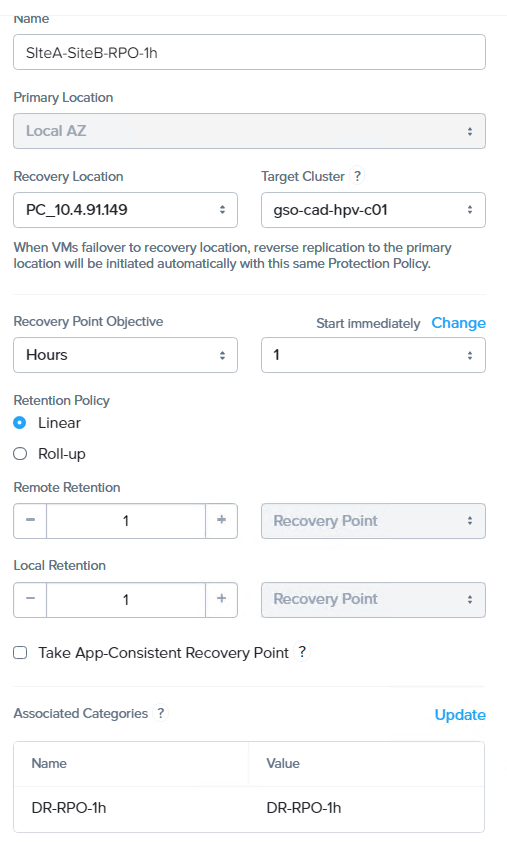
Protect VMs
Add categories to protection policies for the dynamic protection of VMs or protect VMs individually. Recovery points will be created for each VM. They can be viewed against each VM(on primary location) or recoverable entity (on recovery location)
Set up recovery plan
Cr
- Provide some meaningful name for a recovery plan
- Add VMs and set up power on sequence.
NOTE: you can add single VM or VMs grouped by categories
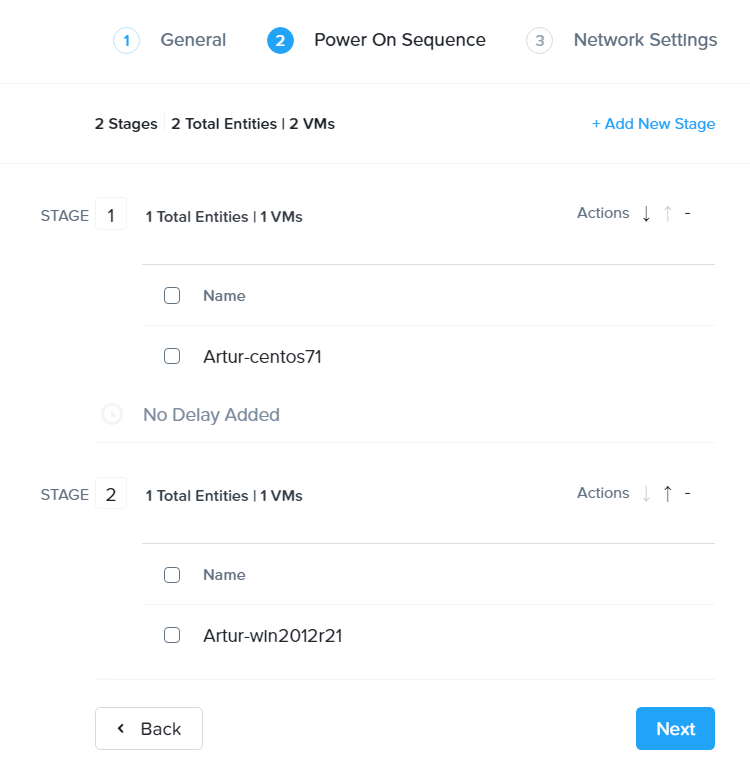
- Set up network mapping for Production failover\failback and test failover\failback.
- re-IP VM after failover or failback
If IP schema is different between datacenters, Nutanix Leap can help you re-IP virtual machines after failover. It is done automatically by the software. The only requirement is to have Nutanix Guest Tools (NGT) installed on a virtual machine.
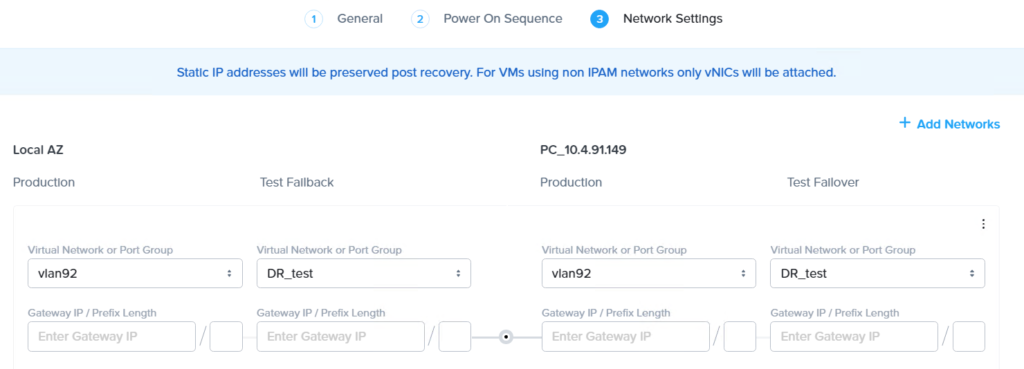
NOTE: if you planning to leverage automatic Re-IP after failover, you MUST provide a subnet gateway IP address and subnet length
How does re-IP work?
Acropolis will preserve the last octet of the existing IP address and replace the first 3 octets with values provided in the recovery plan, network settings. Example below.
If the existing IP address is 192.168.10.200/24 and the
Click on Recoverable Entities and you should see all VMs which are protected by the recovery plan

Create\update power on sequence
Power on sequence helps you prioritize virtual machine boot sequence. It is very helpful when you have to failover multi-tier application or infrastructure services before the rest of application. You can create up to 25 stages for single recovery plan. In each stage you can choose to assign specific VM or set of VMs based on categories.
Go to Recovery plans in Prism Central –> Update recovery plan –> Step 2 –> add new stage and add VM into it or from Action button add entity into existing stage
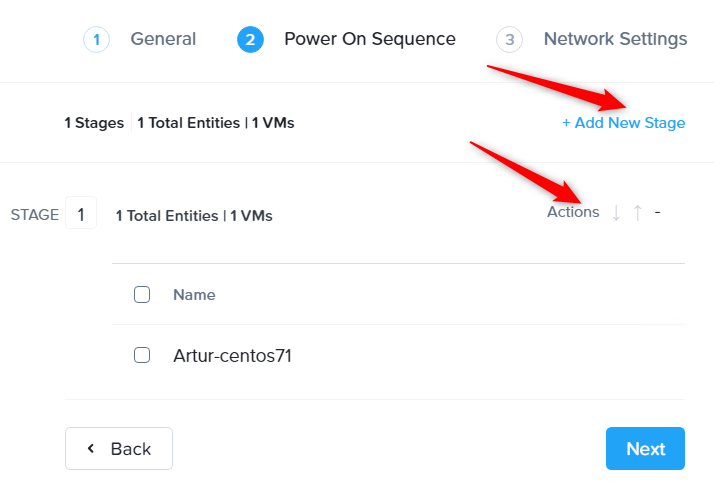
Short YouTube video on how to add VM into recovery plan.
To learn more about Nutanix Leap see Nutanix website



HEllo Artur,
So Leap does automatic power on of VMs on Failing over to the target cluster, what cannot be achieved by PE PDs, is that correct?