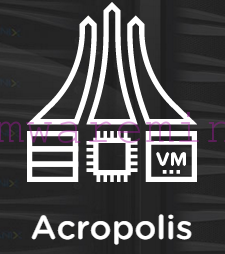Today, quick Pro Tip post how to customize Nutanix Prism login page.
Nutanix Prism login page can be customized, not only by enabling and customizing welcome banner (read my blog post for more details), but also by changing background colors and text. Below tip works on both Prism Element and Prism Central.

The customization of background color and text are “hidden” features. Standard UI settings view in Nutanix Prism shows only security settings. To enable more options, keep ALT key (both Windows and MacBook) on the keyboard, hove over UI and click on it. This trick will enable theme customization setting in the applet.

Customize Nutanix prism login screen as you wish, Save changes and done. Brand new, freshly looking Prism login page.