
Lately, I have been looking for easy to set up, low resource utilization VPN solution to connect my homelab with Amazon AWS VPC. I’ve been looking at OpenVPN and IPSec solutions, none of them were easy to set up (at least based on the number of pages in the documentation). A few months back I talked to one of my colleagues and he told me about wireguard. I decided to have a look and give a try. It took me a while to figure out how to route traffic from AWS VPC subnets to my on-prem but the installation and configuration of wireguard is very easy. Several commands and you have VPN server up and running (follow up post on how to install and configure Wireguard on Linux Ubuntu are ready to be published).
What is wireguard?
WireGuard® is an extremely simple yet fast and modern VPN that utilizes state-of-the-art cryptography. It aims to be faster, simpler, leaner, and more useful than IPsec while avoiding the massive headache. It intends to be considerably more performant than OpenVPN. WireGuard is designed as a general-purpose VPN for running on embedded interfaces and super computers alike, fit for many different circumstances. Initially released for the Linux kernel, it is now cross-platform (Windows, macOS, BSD, iOS, Android) and widely deployable. It is currently under heavy development, but already it might be regarded as the most secure, easiest to use, and simplest VPN solution in the industry.
www.wireguard.com
How to check VPN status link on Wireguard?
How do you check the VPN status link on Wireguard servers or between server and client? One method is to do ping between VPN IP addresses or run command wg show from the server or from the client.
Below you can see wg show command output where VPN is not up.
root@artur-VirtualBox:/etc/wireguard# wg show
interface: wg0
public key: qZ7+xNeXCjKdRNM33Diohj2Y/KSOXwvFfgTS1LRx+EE=
private key: (hidden)
listening port: 45703
peer: mhLzGkqD1JujPjEfZ6gkbusf3sfFzy+1KXBwVNBRBHs=
endpoint: 3.133.147.235:51820
allowed ips: 10.100.100.1/32
transfer: 0 B received, 592 B sent
persistent keepalive: every 21 seconds
root@artur-VirtualBox:/etc/wireguard#The below output from the wg show command indicates the VPN link is up. See the line with last handshake time
root@artur-VirtualBox:/etc/wireguard# wg show
interface: wg0
public key: qZ7+xNeXCjKdRNM33Diohj2Y/KSOXwvFfgTS1LRx+EE=
private key: (hidden)
listening port: 49785
peer: 6lf4SymMbY+WboI4jEsM+P9DhogzebSULrkFowDTt0M=
endpoint: 3.133.147.235:51820
allowed ips: 10.100.100.1/32
latest handshake: 14 seconds ago
transfer: 732 B received, 820 B sent
persistent keepalive: every 21 seconds
root@artur-VirtualBox:/etc/wireguard# 

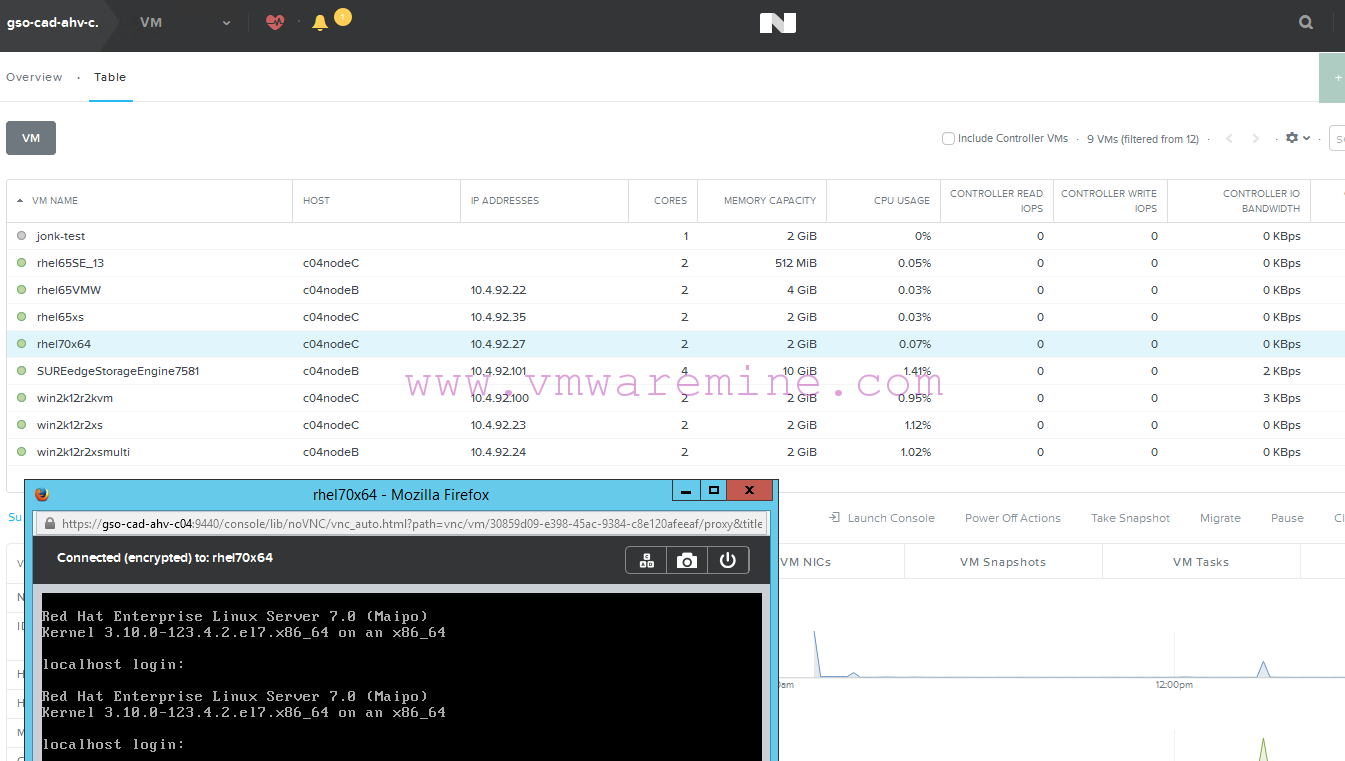

Nice write up .. everything worked first time!