Automation is everywhere, in the public cloud, private cloud, security, software development, sysadmin day to day tasks. Basically, any repeatable task is usually automated one way or another. In this post, I will show you how to automate Nutanix cluster deployment using Postman and Nutanix Foundation.
Automate Nutanix cluster deployment using Postman
Before we start, below are few requirements you have to meet.
- Nutanix Foundation (standalone or running on the cluster inside CVM)
- IP addresses set on IPMI
- Postman installed
- JSON file ready with the configuration
The Nutanix foundation API documentation can be found on www.nutanix.dev portal under API reference subcategory. In fact, on the portal, you can find documentation for all Nutanix products where API is available like Nutanix Era, Nutanix Karbon and more.
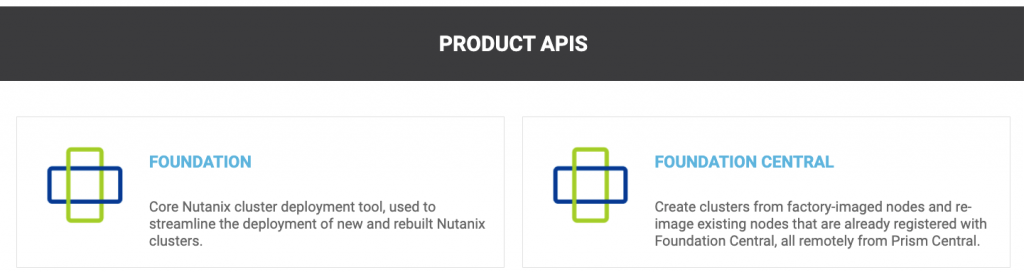
Let check how does this work. Below you can find few examples of API calls from Postman to Foundation VM (standalone Foundation outside of Nutanix cluster)
List AOS packages available on Nutanix foundation
192.168.1.63:8000/foundation/enumerate_nos_packages[
"nutanix_installer_package-release-euphrates-5.16.1.2-stable-x86_64.tar",
"nutanix_installer_package-release-euphrates-5.17.1.3-stable-x86_64.tar.gz"
]List hypervisor packages available on Nutanix foundation
192.168.1.63:8000/foundation/enumerate_hypervisor_isos{
"linux": [],
"hyperv": [],
"kvm": [
{
"supported": true,
"filename": "AHV bundled with AOS (version 4.6+)"
}
],
"xen": [],
"esx": [
{
"supported": true,
"filename": "VMware-VMvisor-Installer-6.7.0.update01-10302608.x86_64.iso"
},
{
"supported": true,
"filename": "VMware-VMvisor-Installer-6.5.0.update01-5969303.x86_64.iso"
},
{
"supported": true,
"filename": "VMware-VMvisor-Installer-7.0.0-15843807.x86_64.iso"
}
]
}Let’s get started. The API call for imaging Nutanix clusters is /foundation/image_nodes
192.168.1.63:8000/foundation/image_nodesYou have to include JSON as part of the API call. To do it, you have to click on the BODY and choose RAW as the data format.
NOTE: make sure you change the request to POST (top left corner). You can watch the video I recorded to see the whole process step by step (at the bottom of the post).
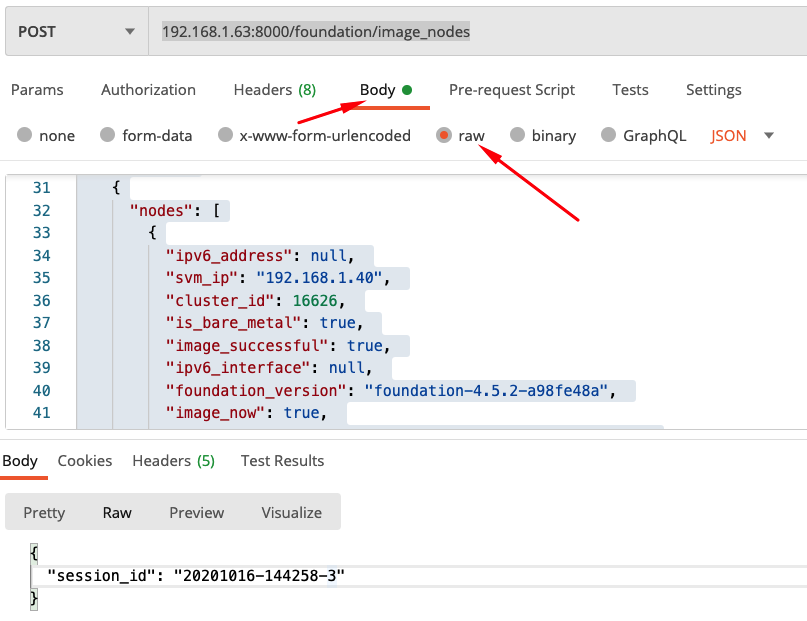
When you click send, you can switch to the Nutanix Foundation web console to watch deployment progress. Cluster deployment takes from 45 minutes (For Nutanix AHV) to 2h (with Microsoft Hyper-V).
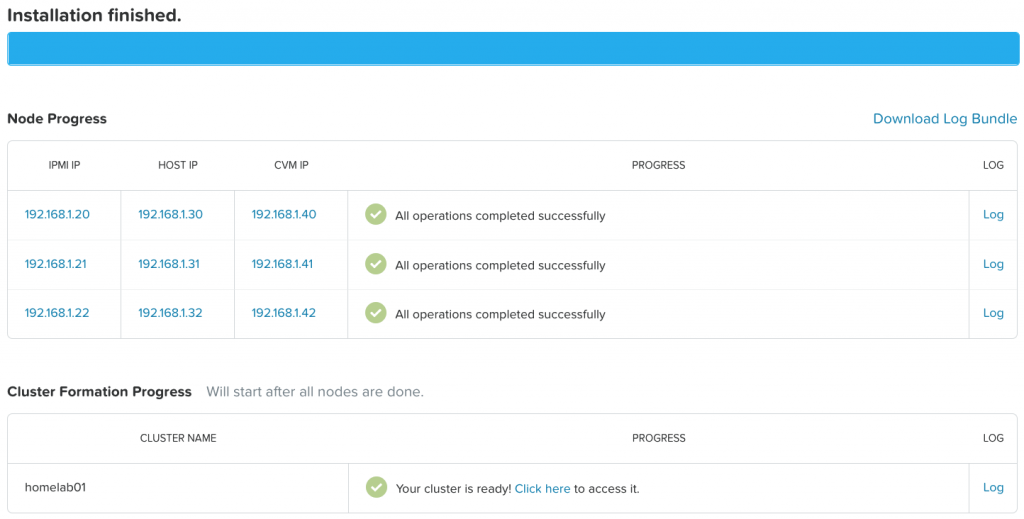
Below you can find JSON file I used in the video above.
{
"cvm_netmask": "255.255.255.0",
"ui_platform": "nutanix_nx",
"hypervisor_iso": {},
"ipmi_netmask": "255.255.255.0",
"rdma_passthrough": false,
"bond_lacp_rate": null,
"ucsm_managed_mode": false,
"ui_skip_network_check": true,
"ui_is_installing_hypervisor": true,
"clusters": [
{
"enable_ns": false,
"cluster_external_ip": "192.168.1.45",
"cluster_init_successful": null,
"redundancy_factor": 2,
"cluster_name": "homelab01",
"cvm_ntp_servers": "0.us.pool.ntp.org",
"timezone": "America/New_York",
"cluster_members": [
"192.168.1.40",
"192.168.1.41",
"192.168.1.42"
],
"cvm_dns_servers": "192.168.1.1",
"cluster_init_now": true
}
],
"hyperv_sku": null,
"blocks": [
{
"nodes": [
{
"ipv6_address": null,
"svm_ip": "192.168.1.40",
"cluster_id": 16626,
"is_bare_metal": true,
"image_successful": true,
"ipv6_interface": null,
"foundation_version": "foundation-4.5.2-a98fe48a",
"image_now": true,
"ui_node_id": "27b74a86-739c-459a-9e3e-611b13778e0e",
"nos_version": "5.16.1.1",
"ipmi_ip": "192.168.1.20",
"hardware_attributes_override": {},
"node_position": "A",
"configured": false,
"block_id": null,
"is_selected": true,
"hypervisor_hostname": "ntnx01",
"cvm_gb_ram": 24,
"ui_existing_hypervisor": "kvm",
"ipmi_password": "ADMIN",
"hypervisor_version": "el6.nutanix.20170830.337",
"ipmi_configure_now": false,
"hypervisor_ip": "192.168.1.30",
"ipmi_user": "ADMIN",
"ipmi_mac": "0C:C4:7A:0C:F3:44",
"current_network_interface": "eth0",
"hypervisor": "kvm",
"attributes": {},
"cvm_ip": "192.168.1.40"
},
{
"ipv6_address": null,
"svm_ip": "192.168.1.41",
"cluster_id": 16626,
"is_bare_metal": true,
"image_successful": true,
"ipv6_interface": null,
"foundation_version": "foundation-4.5.2-a98fe48a",
"image_now": true,
"ui_node_id": "7f65293d-1982-4d3e-bf8b-ce6e7582756d",
"nos_version": "5.16.1.1",
"ipmi_ip": "192.168.1.21",
"hardware_attributes_override": {},
"node_position": "B",
"configured": false,
"block_id": null,
"is_selected": true,
"hypervisor_hostname": "ntnx02",
"cvm_gb_ram": 24,
"ui_existing_hypervisor": "kvm",
"ipmi_password": "ADMIN",
"hypervisor_version": "el6.nutanix.20170830.337",
"ipmi_configure_now": false,
"hypervisor_ip": "192.168.1.31",
"ipmi_user": "ADMIN",
"ipmi_mac": "0C:C4:7A:0C:F3:E3",
"current_network_interface": "eth0",
"hypervisor": "kvm",
"attributes": {},
"cvm_ip": "192.168.1.41"
},
{
"ipv6_address": null,
"svm_ip": "192.168.1.42",
"cluster_id": 16626,
"is_bare_metal": true,
"image_successful": true,
"ipv6_interface": null,
"foundation_version": "foundation-4.5.2-a98fe48a",
"image_now": true,
"ui_node_id": "953f8d9a-0b71-4555-ae74-ca6d7306ec73",
"nos_version": "5.16.1.1",
"ipmi_ip": "192.168.1.22",
"hardware_attributes_override": {},
"node_position": "C",
"configured": false,
"block_id": null,
"is_selected": true,
"hypervisor_hostname": "ntnx03",
"cvm_gb_ram": 24,
"ui_existing_hypervisor": "kvm",
"ipmi_password": "ADMIN",
"hypervisor_version": "el6.nutanix.20170830.337",
"ipmi_configure_now": false,
"hypervisor_ip": "192.168.1.32",
"ipmi_user": "ADMIN",
"ipmi_mac": "0C:C4:7A:0C:F3:D3",
"current_network_interface": "eth0",
"hypervisor": "kvm",
"attributes": {},
"cvm_ip": "192.168.1.42"
}
],
"ui_block_id": "14SM12320036",
"ui_model": "NX-1020",
"block_id": "14SM12320036",
"chassis_n": null
}
],
"ui_is_installing_cvm": true,
"bond_mode": "",
"ipmi_gateway": "192.168.1.1",
"cvm_gateway": "192.168.1.1",
"ui_ucsm_keep_settings": false,
"ui_is_installing_secondary_hypervisor": false,
"hypervisor": "kvm",
"session_id": "20201016-121737-1",
"hypervisor_netmask": "255.255.255.0",
"is_imaging": true,
"hypervisor_gateway": "192.168.1.1",
"nos_package": "/home/nutanix/foundation/nos/nutanix_installer_package-release-euphrates-5.17.1.3-stable-x86_64.tar.gz"
}

