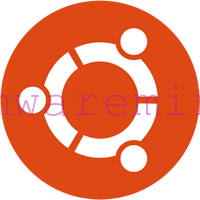This tool is definitely worth to mention, thanks to VMware labs we have possibility to make vCenter server inventory snapshot, awesome isn’t it ? You can create snapshot of particular DC, cluster or even a single VM, if you want. Watch video at the bottom of this post to discover all features.
There are several use cases such as:
- Backup and restore of vCenter inventory
- Migration of vCenter server to new server
How does it work ? Software connects to vCenter server and produce PowerCli script as an output. To restore vCenter server inventory is enough to run script against vCenter server and DONE.
Requirements:
- Java
- PowerCli – Download link
How-To:
- Download and unpack zip package with tool
- Double click on Inventorysnapshot.bat
- provide connect and credentials to vCenter server, path for output files and press take snapshot button
- after 30 seconds (depends on inventory size) new window should appear with four tabs:
- powercli code – where you can see vCenter inventory in PowerCLI
- Host information – see all hosts and password for root user (you can change root password if necessary)
- inventory tree – you can mark which part of your inventory you want to backup
- generate new PowerCLI code –
- When you choose which part of your inventory want to backup click on Generate PowerCLI code. Snapshot DONE.
Restore:
- Start PowerCLI and connect to target vCenter server
- Go to directory where ouput files are stored
- execute script createinventory.ps1 – wait until script finished restore of vCenter inventory
NOTE: Tool can restore vDS configuration but all VM’s must be connected to their portgroups manually. In case of configuration
[button link=”http://labs.vmware.com/flings/inventorysnapshot”] Visit VMware labs webpage to download binaries, read manuals and change logs[/button]
VIDEO