OK, after reading the title of this post you might have thought something like: “Well, this guy must have been born yesterday” or “What now? Are we really reinventing the wheel here?”.
And yeah, you’re probably right in the way that reporting on VMware snapshots in your infrastructure is one of the best documented topics out there and probably subject of the biggest number of PowerCLI scripts on the Web.
I mean – everybody has written a script for that, right?
If you nevertheless choose to continue reading, you’d probably notice, that sending automated e-mail notifications to “owners” of “old” snapshots is generally inspired by Alan Renouf’s classic “snapreminder” script.
Well, can’t deny that either, to my defense I can only tell, I’m taking examples from best of the best 😉 .
There is one feature of this script that makes it “special” to me however. Namely, this is one of my first PowerCLI scripts where I (successfuly!) use get-view cmdlet and leverage the power of .Net views offered via PowerCLI.
So let’s have a look:
<#
.SYNOPSIS
Script creates report of currently active snapshots from all vms for given vCenter and sends out e-mail reminders to owners of outdated snapshots.
.DESCRIPTION
Script is using get-view PowerCLI cmdlet to find virtual machines with active snapshots. This list is further processed to retrieve detailed information
that is used to create report and send notifications to users who keep their snapshots longer than defined threshold ($notify_threshold variable).
.PARAMETER vcenter_srv
Mandatory parameter indicating vCenter server to connect to (FQDN or IP address).
.EXAMPLE
snapshot_report.ps1 -vcenter_srv vcenter.seba.local
To generate snapshot report about active snapshots for vCenter passed as FQDN.
.EXAMPLE
snapshot_report.ps1 -vcenter 10.0.0.1
To generate snapshot report about active snapshots for vCenter passed as IP Address.
.EXAMPLE
snapshot_report.ps1
Script will interactively ask for mandatory parameter.
#>
[CmdletBinding()]
Param(
[Parameter(Mandatory=$True,Position=1)]
[ValidateNotNullOrEmpty()]
[string]$vcenter_srv
)
Function Write-And-Log {
[CmdletBinding()]
Param(
[Parameter(Mandatory=$True,Position=1)]
[ValidateNotNullOrEmpty()]
[string]$LogFile,
[Parameter(Mandatory=$True,Position=2)]
[ValidateNotNullOrEmpty()]
[string]$line,
[Parameter(Mandatory=$False,Position=3)]
[int]$Severity=0,
[Parameter(Mandatory=$False,Position=4)]
[string]$type="terse"
)
$timestamp = (Get-Date -Format ("[yyyy-MM-dd HH:mm:ss] "))
$ui = (Get-Host).UI.RawUI
switch ($Severity) {
{$_ -gt 0} {$ui.ForegroundColor = "red"; $type ="full"; $LogEntry = $timestamp + ":Error: " + $line; break;}
{$_ -eq 0} {$ui.ForegroundColor = "green"; $LogEntry = $timestamp + ":Info: " + $line; break;}
{$_ -lt 0} {$ui.ForegroundColor = "yellow"; $LogEntry = $timestamp + ":Warning: " + $line; break;}
}
switch ($type) {
"terse" {Write-Output $LogEntry; break;}
"full" {Write-Output $LogEntry; $LogEntry | Out-file $LogFile -Append; break;}
"logonly" {$LogEntry | Out-file $LogFile -Append; break;}
}
$ui.ForegroundColor = "white"
}
#this function will retrieve from AD displayname and e-mail address of snapshot creator account based on his "NT-style" username (domain\login).
Function Find-User ($username){
if ($username -ne $null)
{
$login = (($username.split("\"))[1])
$adsi_searcher = [adsisearcher]"(samaccountname=$login)"
$userinfo = New-Object PSObject
$userinfo | Add-Member -Name "email" -Value $adsi_searcher.FindOne().Properties.mail -MemberType NoteProperty
$userinfo | Add-Member -Name "name" -Value $adsi_searcher.FindOne().Properties.displayname -MemberType NoteProperty
return ,$userinfo
}
}
#variables
$ScriptRoot = Split-Path $MyInvocation.MyCommand.Path
$StartTime = Get-Date -Format "yyyyMMddHHmmss_"
$logdir = $ScriptRoot + "\SnapReportLogs\"
$transcriptfilename = $logdir + $StartTime + "SnapReport_Transcript.log"
$logfilename = $logdir + "SnapReport.log"
$csvoutfile = $logdir + "SnapshotReport4_$($vcenter_srv).csv"
$all_snaps_info =@()
$event_age = 0
[int]$notify_threshold = 14
$now = Get-Date
#of course you need to adjust variables below.
$emailto = "sysadmins@seba.local"
$emailcc = "itmanagers@seba.local"
$emailfrom = "yourvcenter@seba.local"
$smtpserver = "mail-gw.seba.local"
#hit ENTER.
$cr_lf = "`r`n"
#start PowerShell transcript
#Start-Transcript -Path $transcriptfilename
#test for log directory, create if needed
if ( -not (Test-Path $logdir)) {
New-Item -type directory -path $logdir 2>&1 > $null
}
Remove-Item -Path ($logdir + "\*.*") -Confirm:$false -Force:$true -ErrorAction SilentlyContinue 2>&1 > $null
#load PowerCLI snap-in
$vmsnapin = Get-PSSnapin VMware.VimAutomation.Core -ErrorAction SilentlyContinue
$Error.Clear()
if ($vmsnapin -eq $null) {
Add-PSSnapin VMware.VimAutomation.Core
if ($error.Count -eq 0) {
write-and-log $logfilename "PowerCLI VimAutomation.Core Snap-in was successfully enabled." 0 "terse"
}
else{
write-and-log $logfilename "Could not enable PowerCLI VimAutomation.Core Snap-in, exiting script" 1 "terse"
Exit
}
}
else{
write-and-log $logfilename "PowerCLI VimAutomation.Core Snap-in is already enabled" 0 "terse"
}
$error.clear()
Connect-VIServer -Server $vcenter_srv -ErrorAction SilentlyContinue 2>&1 > $null
if ($error.count) {
write-and-log $logfilename $error[0].exception $error.count
}
else {
#measuring execution time is really hip these days.
$stop_watch = [Diagnostics.Stopwatch]::StartNew()
write-and-log $logfilename "vCenter server $vcenter_srv successfully connected" $error.count "full"
#get event database retention time, we can't find snapshot creators there, if the snapshot is older than that.
$event_age = get-advancedsetting -entity $vcenter_srv -name "event.maxAge"
#use get-view to find snapshotted vms with a speed of light!
$snaps = get-view -ViewType VirtualMachine -Filter @{"snapshot" = ""} -Property Name | % {get-vm -id $_.MoRef | get-snapshot}
if ($($snaps | measure).count){
#for each of snapshots found - create helper object for the report.
foreach ($snap in $snaps){
$single_snap_info = New-Object PSObject
$single_snap_info | Add-Member -Name "VMName" -Value $($snap.VM).name -MemberType NoteProperty
$single_snap_info | Add-Member -Name "SnapshotName" -Value $snap.name -MemberType NoteProperty
$single_snap_info | Add-Member -Name "SizeInGB" -Value $("{0:N2}" -f ($snap.SizeGB / 1024)) -MemberType NoteProperty
$single_snap_info | Add-Member -Name "CreatedTime" -Value $($snap.Created.ToString("yyyy-MM-dd@HH:mm:ss")) -MemberType NoteProperty
$search_start_time = $snap.Created.AddMinutes(-10)
$how_old = $now - $snap.Created
$single_snap_info | Add-Member -Name "AgeInDays" -Value $("{0:N2}" -f $how_old.TotalDays) -MemberType NoteProperty
#search event database for snapshot creator, use time window from -10 minutes before snapshot creation timestamp up to 20 minutes past this timestamp.
if ($how_old.TotalDays -lt $event_age.Value){
$search_finish_time = $search_start_time.AddMinutes(20)
$snap_creation_events = Get-VIEvent -Entity $snap.VM -Start $search_start_time -Finish $search_finish_time -Type Info | where-object {$_.FullFormattedMessage.contains("Create virtual machine snapshot")}
try {
$user = $snap_creation_events[0].UserName
} catch [System.Exception] {
$user = $snap_creation_events.UserName
}
$single_snap_info | Add-Member -Name "CreatedByLogin" -Value $user -MemberType NoteProperty
$user_info = Find-User($user)
$single_snap_info | Add-Member -Name "CreatedByFullName" -Value $($user_info.name) -MemberType NoteProperty
$single_snap_info | Add-Member -Name "CreatedByEMail" -Value $($user_info.email) -MemberType NoteProperty
}
else {
$single_snap_info | Add-Member -Name "CreatedByLogin" -Value ">>> Snapshot older than $($event_age.Value) <<<" -MemberType NoteProperty
}
$all_snaps_info += $single_snap_info
}
#OK, we've got our report ready, let's search it for people who keep their snapshots longer than our $notify_threshold.
$send_reminders2 = $all_snaps_info | where-object {(([int]$_.AgeInDays) -gt $notify_threshold) -and !(([string]$_.CreatedByLogin).contains("older"))} | sort-object CreatedByLogin -unique
if ($send_reminders2){
#for each unique login prepare a message containing list of names of all vms with outdated snapshots (so single e-mail for all snapshots owned by this login).
foreach ($login in $send_reminders2){
$message =""
if ($login.CreatedByEMail -ne "") {
#only if there is an e-mail address of course
$owned_snaps = $all_snaps_info | where-object {(([int]$_.AgeInDays) -gt $notify_threshold) -and ($_.CreatedByLogin -eq $login.CreatedByLogin)} | sort-object VMName -unique
$message = "Dear " + ((([string]$login.CreatedByFullName).split(" "))[0]) + "." + $cr_lf + $cr_lf
$message += ("This is an automated message to notify you that you are the owner of snapshots older than $($notify_threshold) days for the following virtual machines: " + $cr_lf + $cr_lf)
foreach ($vm in $owned_snaps) {
$message += ($vm.VMName + $cr_lf)
}
$message += $cr_lf
$message += ("Please take action to consolidate these snapshots or contact System Administrators team if you need to retain them." + $cr_lf + $cr_lf)
$message += ("Sincerely yours" + $cr_lf)
$message += "Virtual Infrastructure"
#send the message to snapshot owner, with system admins team on cc.
Send-MailMessage -to $($login.CreatedByEMail) -cc $emailto -from $emailfrom -subject "Outdated VMware snapshots notification for $($login.CreatedByFullName)" -body $message -SmtpServer $smtpserver
}
}
}
$all_snaps_info | sort-object -Property VMName | Export-Csv -Path $csvoutfile -NoTypeInformation
#let's spam sysadmins further.
Send-mailmessage -to $emailto -cc $emailcc -from $emailfrom -subject "Active snapshots report for $vcenter_srv on $date" -body "See attachement for currently active snapshots in Virtual Infrastructure" -Attachments $csvoutfile -SmtpServer $smtpserver
}
else {
#or inform them there are no snapshots at all.
Send-mailmessage -to $emailto -cc $emailcc -from $emailfrom -subject "No active snapshots for $vcenter_srv on $date" -body "See subject" -SmtpServer $smtpserver
}
$stop_watch.Stop()
$elapsed_seconds = ($stop_watch.elapsedmilliseconds)/1000
write-and-log $logfilename "Snapshot report for $vcenter_srv vCenter created in $("{0:N2}" -f $elapsed_seconds) seconds" 0 "full"
}
Disconnect-VIServer -Server $vcenter_srv -Confirm:$false -Force:$true -ErrorAction SilentlyContinue 2>&1 > $null
The display of my best PowerCLI kung-fu so far takes place in Line 167, where I’m retrieving a .Net view of VirtualMachine type and at the same time I filter-out only the VMs that have “anything” in the “snapshot” view property. Then I pipe it through a tiny script block where “standard” get-vm and get-snapshot PowerCLI cmdlets retrieve full-detail information about these VMs, that I will process further to create a CSV report about snapshots.
Why use get-view in this “hybrid” way?
Well, I was (again) inspired by excellent post of my colleague Grzegorz Kulikowski.
Being a total beginner with views I wanted to take advantage of the great speed they offered when filtering-out information initially, but I wasn’t feeling comfortable enough to continue using views and get all the required details myself, so I leveraged all the power of “thick”, or “feature-rich” PowerCLI cmdlets.
And it worked for me!
Quick measurements showed that “standard” sequence used to find VMware snapshots (get-vm | get-snapshot) never takes less than 12 seconds (in a rather small environment of ~1000 VMs).
Compared to that, the sequence from Line 167 is almost 10 times faster! (around 1.5 seconds in the same environment).
This is because with “standard” sequence first get-vm collects information about all VMs in our environment, then fills these VM objects with many properties, that we simply don’t need for our report.
Only the second cmdlet (get-snapshot) provides us with snapshot objects that we really care about.
When using get-view we immediately receive (references to) only the VMs that have active snapshots and “thick” PowerCLI cmdlets are applied to this (limited subset of) VMs only.
To be honest not much more exciting things are happening in this script.
As I stated at the beginning, reporting on snapshots is PowerCLI 101, right?
Between Line 169 and Line 182 a helper object that will be used as a single “row” in the report is created for each snapshot found.
Between Line 185 and Line 195 script searches the vCenter event database to find the snapshot’s creator username.
Please note, there is no point to search for “snapshot creation” events if the snapshot is older than event database retention period, i.e. $event_age.Value that we retrieved in Line 164.
Creator’s username is stored in “domain\login” format, so I define Find-User function that will search your Active Directory to find “displayname” and “mail” properties for this account.
The script uses them to send automated e-mail notifications, when snapshot age exceeds $notify_threshold that I set to 14 days.
The assumption here is that “displayname” in your AD has the format of “firstname-single-space-surname”.
If it looks anyhow different (for example “surname, firstname”) you need to add some string manipulation commands to Find-User function (if you still want to have the e-mail message to snapshot owner to be nicely composed).
All the data manipulation that happens between Line 223 and Line 237 is there just to compose an e-mail message to each detected owner of outdated snapshot.
I decided to create one e-mail containing notification about all outdated snapshots per user, rather than “spam” users with many messages (if they tend to leave many snapshots behind them).
That’s more or less it – I hope you find this post useful, feel free to share it and/or provide your feedback.


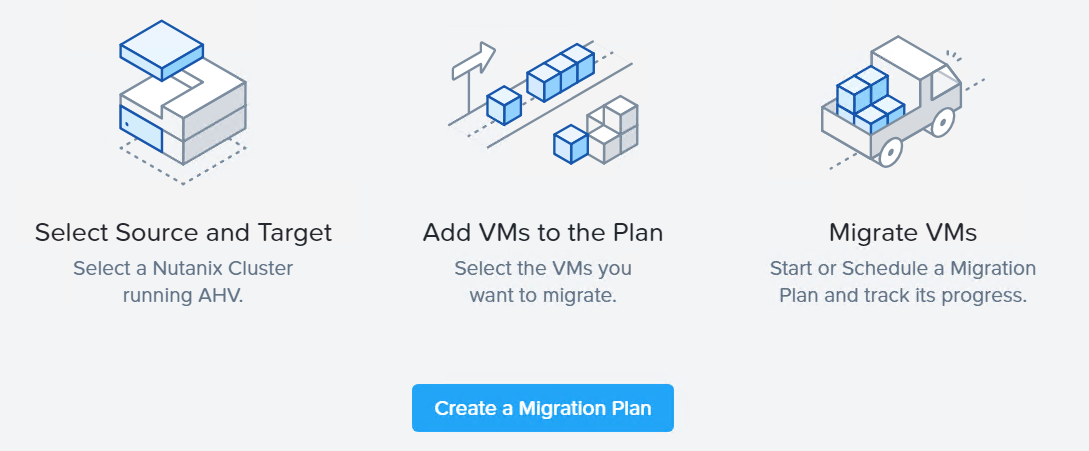


[…] If you like scripting, the powershell is a tool for you You can write a script to detect snapshots or use already written, like this script described here. […]
good one, but if the snapshot size is below 1 gb it shows as 0.00, i made it as mb and working fine.
Any way to show that if a Snapshot has not been taken ?
I like this script, its great to see all VMs that has a snapshot in place but I would also like the output to show what VMs does NOT have a snapshot taken. Is this possible ?
Thanks
Any advice on adding the Snapshot Name, Size, and Create Time to the email that is sent out?
Getting get-vm : 8/6/2018 5:43:38 PM Get-VM VM with id ‘VirtualMachine-vm-6154’ was not found using the specified filter(s).
At C:\scripts\PowerShellScript.ps1:168 char:99
+ … er @{“snapshot” = “”} -Property Name | % {get-vm -ID $_.MoRef | get-s …
+ ~~~~~~~~~~~~~~~~~~~
+ CategoryInfo : ObjectNotFound: (:) [Get-VM], VimException
+ FullyQualifiedErrorId : Core_OutputHelper_WriteNotFoundError,VMware.VimAutomation.ViCore.Cmdlets.Commands.GetVM