Today’s post is how to Migrate Windows XP from VMware vSphere to Nutanix Acropolis. You would be surprised (or not 😉 ) how many enterprises runs their desktops on Windows XP. There are various different reasons behind it. One of the most common is legacy application, which requires Windows XP.
NOTE: Windows XP it is not officially supported as guest operating system on Nutanix AHV. For list of supported guest operating system see Nutanix official documentation
Requirements:
- AOS 4.7.2.1 or newer
- AHV 20160601.20 or newer
- network connection between legacy VMware vSphere and Nutanix Acropolis
- mounted container from Nutanix Acropolis on legacy VMware ESXi farm
- basic knowledge about Nutanix Acropolis and VMware vSphere
- Images with VirtIO drivers in two versions:
- latest – for virtIO drivers – you can download it from Fedora project
- VM local administrator password
- Remove all snapshots from VM, before migration
Step #1 – Storage migrate virtual machine VMDK files to Nutanix container
Use vSphere client and migrate VM disks to Nutanix AHV container.
Step #2 – Install MergeIDE.bat
MergeIDE.bat. This is a really important step that will prepare the system to boot using an IDE driver when we bring it up in KVM. Skipping this step will likely result in blue screen errors and much frustration.
MergeIDE can be downloaded at:
http://www.virtualbox.org/attachment/wiki/Migrate_Windows/MergeIDE.zip
NOTE: restart VM after installation and shut server down.
Step #3 – Create VM on Nutanix AHV
- Shutdown source VM
- Create new VM on AHV
- in disk section, choose following:
- Operation: CLONE FROM ADSF FILE
- BUS Type: IDE
- Path – start with / and Prism will show you available container / folders / files – Always point on -flat.vmdk file
- Size – disk size – cannot be smaller than source VM
- in disk section, choose following:
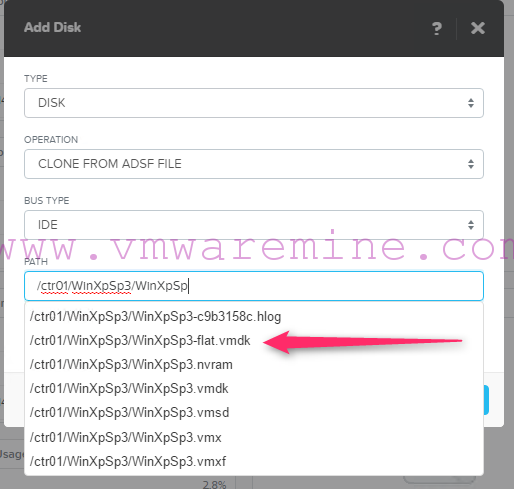
Migrate WinXP to AHV
- Mount ISO to CDROM with Fedora VirtIO drivers
- Create one more disk, 1 GB, with PCI bus
- Create new network adapter and conenct it to the right vlan
- Power VM on
Step #4 – Install VirtIO drivers
- Log in to server VM over Prism console
- Follow Hardware installation wizards:
- for network adapter
- for SCSI controller – just leave it without drivers, no SCSI drivers for Windows XP
- for PCI disk controller
- for (PCI device) Ballooning
Step #5 – Clone VM disks
In Step #5 we will change disk bus from IDE to PCI, which is much faster and more reliable.
- Power VM off
- From Prism – delete small, 1 GB, disk from VM
- Log in to CVM over SSH and convert IDE1 disk to PCI.0 disk
- List VM disks –
vm.disk_list <vm_name>
- List VM disks –
<acropolis> vm.disk_list WinXpSP3 Device bus Device index ide 0 ide 1 pci 0 <acropolis>
- Delete pci.0 –
disk vm.disk_delete WinXpSP3 pci.0 - Get VM details and check which disk is not CDROM disk. In my example, ide.0 is OS disk (ide.1 has cdrom: True). Note down vmdisk_uuid
<acropolis> vm.get WinXpSP3
WinXpSP3 {
config {
annotation: ""
disk_list {
addr {
bus: "ide"
index: 0
}
container_id: 10343366
container_uuid: "2cfc19fa-10d7-40db-8815-ba10baf86cb5"
source_vmdisk_uuid: "6419ab58-77ef-4f90-be95-f017a760c12a"
vmdisk_size: 21474836480
vmdisk_uuid: "c7ce75d0-6c54-4d7b-acbc-d07f429c8a5d"
}
disk_list {
addr {
bus: "ide"
index: 1
}
cdrom: True
container_id: 8
container_uuid: "e6c60f08-7111-43d5-a147-e69c2b6513e1"
source_vmdisk_uuid: "65a9b560-1ce1-4275-9bad-086dbdd5f907"
vmdisk_size: 74143744
vmdisk_uuid: "8a7b560c-29f9-420b-aaca-90b6dc7795c8"
}
max_hotplug_memory_mb: 262144
memory_mb: 2048
name: "WinXpSP3"
nic_list {
mac_addr: "52:54:00:f5:85:81"
network_name: "VLAN88"
network_uuid: "10793af9-0fcf-4fa7-b1e0-ad3622b2bb18"
}
num_cores_per_vcpu: 2
num_vcpus: 1
}
host_name: "10.4.91.53"
host_uuid: "3e15fc7d-8427-4572-9636-2237d828d28c"
logical_timestamp: 4
state: "kOn"
uuid: "1f8bf259-4c76-46f8-b89d-5449891c52aa"
}
<acropolis>
- Convert ide.0 to pci.0
<acropolis> vm.disk_create WinXpSP3 clone_from_vmdisk=c7ce75d0-6c54-4d7b-acbc-d07f429c8a5d bus=pci DiskCreate: complete <acropolis>
- Delete disk ide.0 from VM –
vm.disk_delete WinXpSP3 ide.0
Power VM on and you are done.




Great article. Any luck migrating 64bit Windows XP to AHV? I have had no success, unable to run MergeIDE on 64bit Windows XP or 64bit Windows Server 2003 OSes.
Shawn.
hi, i tried this step…
i have problem in this step:
start with / and Prism will show you available container / folders / files – Always point on -flat.vmdk file
my nutanix dont show the folder/files and .vmdk file i uploaded
advise?
There are so many users who are associated with the Windows XP but it is not supporting anymore from the Microsoft. So I suggest them to migrate the Windows XP from VMware vSphere to Nutanix Acropolis. It will work for them.